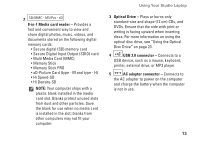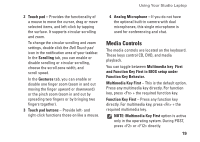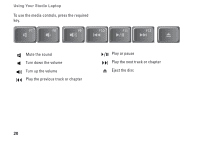Dell Studio 15z Setup Guide - Page 20
Computer Base and Keyboard Features, Keyboard/ Backlit Keyboard optional, Backlit Keyboard Brightness
 |
View all Dell Studio 15z manuals
Add to My Manuals
Save this manual to your list of manuals |
Page 20 highlights
Using Your Studio Laptop Computer Base and Keyboard Features 1 2 34 1 Keyboard/ Backlit Keyboard (optional) - If you have purchased the optional backlit keyboard, the F6 key has the backlit keyboard icon on it. The optional backlit keyboard provides visibility in dark environments by illuminating all symbols on the keys. For more information on using the keyboard, see the Dell Technology Guide. Backlit Keyboard Brightness Settings - Press + F6 key to toggle the three lighting states (in the given order). The three lighting states are: a. full keyboard/touch pad brightness. b. no lighting c. half keyboard/touch pad brightness. 18

18
Using Your Studio Laptop
Computer Base and Keyboard
Features
1
2
3
4
1
Keyboard/ Backlit Keyboard (optional) –
If you have purchased the optional backlit
keyboard, the F6 key has
the backlit keyboard icon
on it. The
optional backlit keyboard provides visibility
in dark environments by illuminating all
symbols on the keys. For more information
on using the keyboard, see the
Dell
Technology Guide
.
Backlit Keyboard Brightness
Settings –
Press <Fn> + F6 key to toggle
the three lighting states (in the given
order).
The three lighting states are:
full keyboard/touch pad brightness.
a.
no lighting
b.
half keyboard/touch pad brightness.
c.