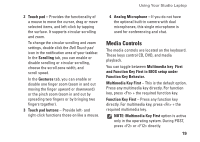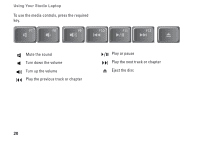Dell Studio 15z Setup Guide - Page 25
Using the Optical Disc Drive
 |
View all Dell Studio 15z manuals
Add to My Manuals
Save this manual to your list of manuals |
Page 25 highlights
To remove the battery: 1. Shut down the computer and turn it over. 2. Slide the battery release latch until it clicks into place. 3. Slide the battery out. 1 2 3 Using Your Studio Laptop To replace the battery, slide it into the bay until it clicks into place. 1 Battery 2 Battery charge/health gauge 3 Battery release latch Using the Optical Disc Drive CAUTION: Do not use non-standard-size or shape discs (including mini-CDs and miniDVDs) or you will damage the drive. NOTE: For computers with Windows Vista, the Microsoft Windows license label is located in the battery cavity. NOTE: Do not move the computer while playing or recording CDs and DVDs. 23

23
Using Your Studio Laptop
To remove the battery:
Shut down the computer and turn it over.
1.
Slide the battery release latch until it clicks
2.
into place.
Slide the battery out.
3.
3
1
2
NOTE:
For computers with Windows Vista,
the Microsoft Windows license label is
located in the battery cavity.
To replace the battery, slide it into the bay until it
clicks into place.
1
Battery
2
Battery charge/health gauge
3
Battery release latch
Using the Optical Disc Drive
CAUTION:
Do not use non-standard-size or
shape discs (including mini-CDs and mini-
DVDs) or you will damage the drive.
NOTE:
Do not move the computer while
playing or recording CDs and DVDs.