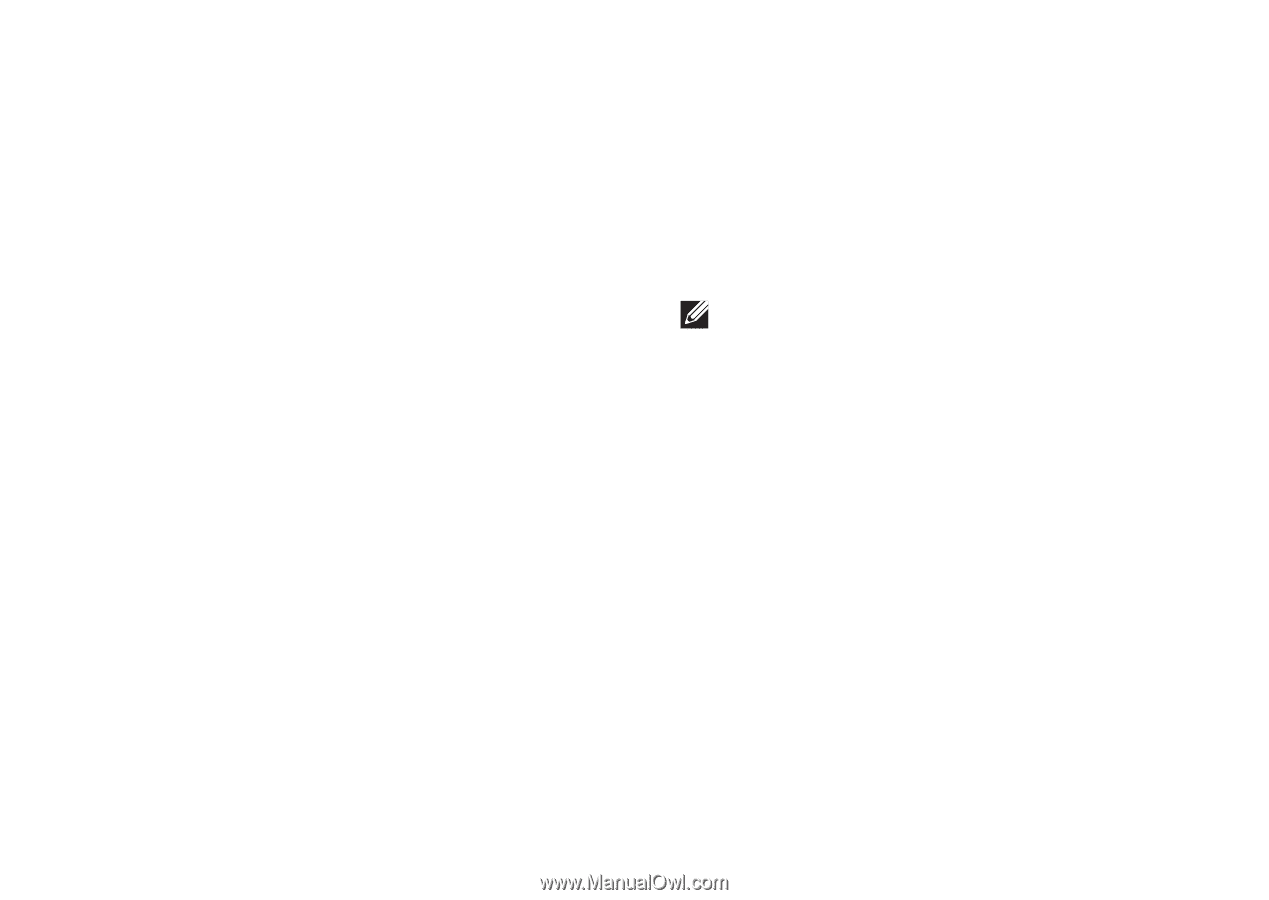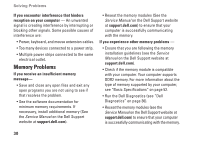Dell Studio 15z Setup Guide - Page 31
Network Problems, Power Problems, Wired Connections
 |
View all Dell Studio 15z manuals
Add to My Manuals
Save this manual to your list of manuals |
Page 31 highlights
Solving Problems Network Problems Wired Connections If the network connection is lost - The cable is loose or damaged. Check the cable to ensure it is plugged in and not damaged. Power Problems If the power light is off - The computer is either turned off or is not receiving power. • Reseat the power cable into both the power connector on the computer and the electrical outlet. • If the computer is plugged into a power strip, ensure that the power strip is plugged into an electrical outlet and that the power strip is turned on. Also bypass power protection devices, power strips, and power extension cables to verify that the computer turns on properly. • Ensure that the electrical outlet is working by testing it with another device, such as a lamp. • Check the AC adapter cable connections. If the AC adapter has a light, ensure that the light on the AC adapter is on. NOTE: The power LED is present on the AC adapter cable. If the power light is solid white and the computer is not responding - The display may not be responding. Press the power button until the computer turns off and then turn it back on. If the problem persists, see the Dell Technology Guide on the Dell Support website at support.dell.com. If the power light is blinking white - The computer is in standby mode. Press a key on the keyboard, move the pointer using the touch pad or a connected mouse, or press the power button to resume normal operation. 29