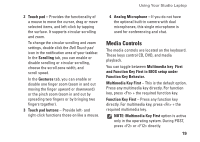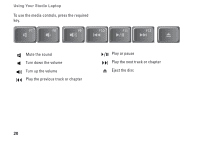Dell Studio 15z Setup Guide - Page 21
Media Controls, NOTE: Multimedia Key First - keyboard
 |
View all Dell Studio 15z manuals
Add to My Manuals
Save this manual to your list of manuals |
Page 21 highlights
Using Your Studio Laptop 2 Touch pad - Provides the functionality of a mouse to move the cursor, drag or move selected items, and left-click by tapping the surface. It supports circular scrolling and zoom. To change the circular scrolling and zoom settings, double click the Dell Touch pad icon in the notification area of your taskbar. In the Scrolling tab, you can enable or disable scrolling or circular scrolling, choose the scroll zone width, and scroll speed. In the Gestures tab, you can enable or disable one finger zoom (zoom in and out moving the finger upward or downward) or the pinch zoom (zoom in and out by spreading two fingers or by bringing two fingers together). 3 Touch pad buttons - Provide left- and right-click functions those on like a mouse. 4 Analog Microphone - If you do not have the optional built-in camera with dual microphones, this single microphone is used for conferencing and chat. Media Controls The media controls are located on the keyboard. These keys control CD, DVD, and media playback. You can toggle between Multimedia key First and Function Key First in BIOS setup under Function Key Behavior. Multimedia Key First - This is the default option. Press any multimedia key directly. For function key, press + the required function key. Function Key First - Press any function key directly. For multimedia key, press + the required multimedia key. NOTE: Multimedia Key First option is active only in the operating system. During POST, press or directly. 19