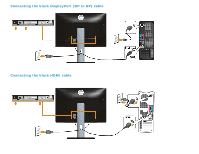Dell U2413 User Guide - Page 30
Connecting the USB 3.0 cable, bottom, Solving Problems
 |
View all Dell U2413 manuals
Add to My Manuals
Save this manual to your list of manuals |
Page 30 highlights
Connecting the USB 3.0 cable After you have completed connecting the DVI/Mini DP/DP/HDMI cable, follow the procedures below to connect the USB 3.0 cable to the computer and complete your monitor setup: 1. Connect the upstream USB 3.0 port (cable supplied) to an appropriate USB 3.0 port on your computer. (See bottom view for details.) 2. Connect the USB 3.0 peripherals to the downstream USB 3.0 ports on the monitor. 3. Plug the power cables for your computer and monitor into a nearby outlet. 4. Turn On the monitor and the computer. If your monitor displays an image, installation is complete. If it does not display an image, see Solving Problems. 5. Use the cable slot on the monitor stand to organize the cables.

Connecting the USB 3.0 cable
After you have completed connecting the DVI/Mini DP/DP/HDMI cable, follow the procedures below to connect the USB 3.0 cable to the computer and complete your
monitor setup:
1. Connect the upstream USB 3.0 port (cable supplied) to an appropriate USB 3.0 port on your computer. (See
bottom
view for details.)
2. Connect the USB 3.0 peripherals to the downstream USB 3.0 ports on the monitor.
3. Plug the power cables for your computer and monitor into a nearby outlet.
4. Turn On the monitor and the computer.
If your monitor displays an image, installation is complete. If it does not display an image, see
Solving Problems
.
5. Use the cable slot on the monitor stand to organize the cables.