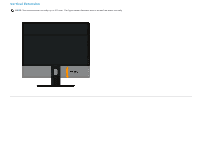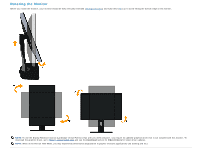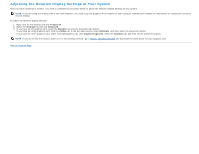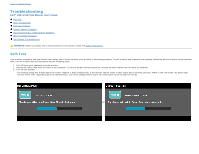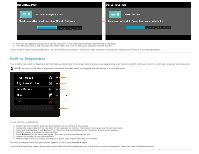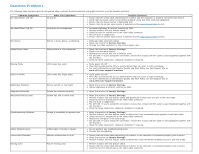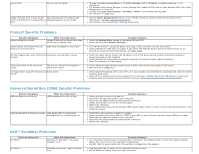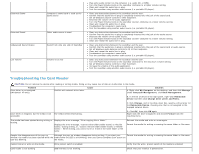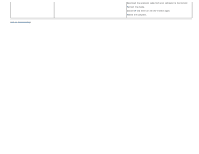Dell U2413 User Guide - Page 64
Common Problems, Common Symptoms, What You Experience, Possible Solutions, Factory Settings
 |
View all Dell U2413 manuals
Add to My Manuals
Save this manual to your list of manuals |
Page 64 highlights
Common Problems The following table contains general information about common monitor problems you might encounter and the possible solutions: Common Symptoms No Video/Power LED Off What You Experience No picture Possible Solutions Ensure that the video cable connecting the monitor and the computer is properly connected and secure. Verify that the power outlet is functioning properly using any other electrical equipment. Ensure that the power button is depressed fully. Ensure that the correct input source is selected via the Input Source Select button. No Video/Power LED On No picture or no brightness Increase brightness & contrast controls via OSD. Perform monitor self-test feature check. Check for bent or broken pins in the video cable connector. Run the built-in diagnostics. Ensure that the correct input source is selected via the Input Source Select button. Poor Focus Picture is fuzzy, blurry, or ghosting Eliminate video extension cables. Reset the monitor to Factory Settings. Change the video resolution to the correct aspect ratio. Shaky/Jittery Video Wavy picture or fine movement Reset the monitor to Factory Settings. Check environmental factors. Relocate the monitor and test in another room. For U2713H: If you're using DVI connection, ensure that a Dual Link DVI cable is used (Supplied together with the monitor). Check for loose connection. Unplug & reconnect if required. Missing Pixels LCD screen has spots Cycle power On-Off. Pixel that is permanently Off is a natural defect that can occur in LCD technology. For more information on Dell Monitor Quality and Pixel Policy, see Dell Support site at: www.dell.com/support/monitors. Stuck-on Pixels LCD screen has bright spots Cycle power On-Off. Pixel that is permanently On is a natural defect that can occur in LCD technology. For more information on Dell Monitor Quality and Pixel Policy, see Dell Support site at: www.dell.com/support/monitors. Brightness Problems Picture too dim or too bright Reset the monitor to Factory Settings. Adjust brightness & contrast controls via OSD. Geometric Distortion Screen not centered correctly Reset the monitor to Factory Settings. Horizontal/Vertical Lines Screen has one or more lines Reset the monitor to Factory Settings. Perform monitor self-test feature check and determine if these lines are also in self-test mode. Check for bent or broken pins in the video cable connector. Run the built-in diagnostics. For U2713H: If you're using DVI connection, ensure that a Dual Link DVI cable is used (Supplied together with the monitor). Check for loose connection. Unplug & reconnect if required. Synchronization Problems Screen is scrambled or appears torn Reset the monitor to Factory Settings. Perform monitor self-test feature check to determine if the scrambled screen appears in self-test mode. Check for bent or broken pins in the video cable connector. Restart the computer in the safe mode. For U2713H: If you're using DVI connection, ensure that a Dual Link DVI cable is used (Supplied together with the monitor). Check for loose connection. Unplug & reconnect if required. Safety Related Issues Visible signs of smoke or sparks Do not perform any troubleshooting steps. Contact Dell immediately. Intermittent Problems Monitor malfunctions on & off Ensure that the video cable connecting the monitor to the computer is connected properly and is secure. Reset the monitor to Factory Settings. Perform monitor self-test feature check to determine if the intermittent problem occurs in self-test mode. Missing Color Picture missing color Perform monitor self-test feature check. Ensure that the video cable connecting the monitor to the computer is connected properly and is secure. Check for bent or broken pins in the video cable connector.