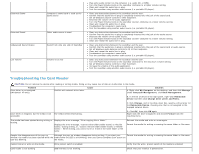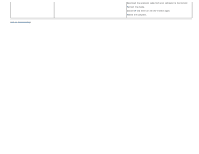Dell U2413 User Guide - Page 71
If you have a non Dell™ desktop, portable computer, or graphics card, Desktop, Personalization
 |
View all Dell U2413 manuals
Add to My Manuals
Save this manual to your list of manuals |
Page 71 highlights
Back to Contents Page Setting Up Your Monitor Dell™ U2413/U2713H Monitor User's Guide If you have a non Dell™ desktop, portable computer, or graphics card In Windows Vista® , Windows® 7 or Windows® 8: 1. For Windows® 8 only, select the Desktop tile to switch to classic desktop. 2. Right-click on the desktop and click Personalization. 3. Click Change Display Settings. 4. Click Advanced Settings. 5. Identify your graphics controller supplier from the description at the top of the window (e.g. NVIDIA, ATI, Intel etc.). 6. Refer to the graphic card provider website for updated driver (for example, http://www.ATI.com OR http://www.NVIDIA.com ). 7. After installing the drivers for your Graphics Adapter, attempt to set the resolution to 1920 x 1200 (for U2413) or 2560 x 1440 (for U2713H) again. NOTE: If you are unable to set the recommended resolution, please contact the manufacturer of your computer or consider purchasing a graphics adapter that will support the video resolution. Back to Contents Page