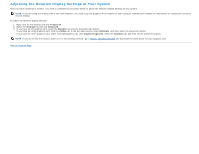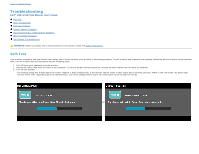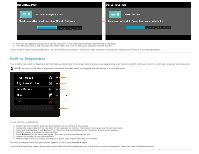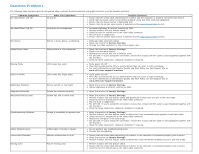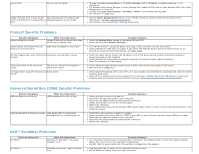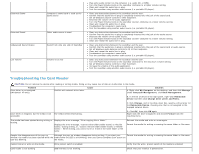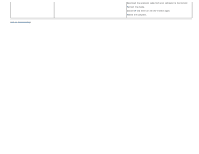Dell U2413 User Guide - Page 66
Troubleshooting the Card Reader, Letter and Paths. - unlock
 |
View all Dell U2413 manuals
Add to My Manuals
Save this manual to your list of manuals |
Page 66 highlights
Distorted Sound Distorted Sound Unbalanced Sound Output Low Volume Computer's sound card is used as the audio source Other audio source is used Sound from only one side of Soundbar Volume is too low Play some audio content on the computer (i.e. audio CD, or MP3). Turn the Power/Volume knob on the soundbar clockwise to a higher volume setting. Clean and reseat the audio line-in plug. Test the soundbar using another audio source (i.e. portable CD player). Clear any obstructions between the soundbar and the user. Confirm that the audio line-in plug is completely inserted into the jack of the sound card. Set all Windows volume controls to their midpoints. Decrease the volume of the audio application. Turn the Power/Volume knob on the soundbar counter-clockwise to a lower volume setting. Clean and reseat the audio line-in plug. Troubleshoot the computer's sound card. Test the Soundbar using another audio source (i.e. portable CD player). Clear any obstructions between the soundbar and the user. Confirm that the audio line-in plug is completely inserted into the jack of the audio source. Decrease the volume of the audio source. Turn the Power/Volume knob on the soundbar counter-clockwise to a lower volume setting. Clean and reseat the audio line-in plug. Clear any obstructions between the soundbar and the user. Confirm that the audio line-in plug is completely inserted into the jack of the sound card or audio source. Set all Windows audio balance controls (L-R) to their midpoints. Clean and reseat the audio line-in plug. Troubleshoot the computer's sound card. Test the soundbar using another audio source (i.e. portable CD player). Clear any obstructions between the soundbar and the user. Turn the Power/Volume knob on the soundbar clockwise to the maximum volume setting. Set all Windows volume controls to their maximum. Increase the volume of the audio application. Test the soundbar using another audio source (i.e. portable CD player). Troubleshooting the Card Reader CAUTION: Do not remove the device while reading or writing media. Doing so may cause loss of data or malfunction in the media. Problem Drive letter is not assigned. (Windows® XP only) Cause Conflict with network drive letter. Solution A. Right-click My Computer on the desktop, and then click Manage. Under Computer Management, click Desk Management. B. In the list of drives in the right panel, right-click Removable Device and then click Change Drive Letter and Paths. C. Click Change, and in the drop-down box, specify a drive letter for the Removable Device, choosing one that is not assigned to the mapped network drives. Drive letter is assigned, but the media is not The media needs reformatting. accessible D. Click OK, then click OK again Right-click the drive in Explorer and choose Format from the resulting menu. The media has been ejected during writing or erasing. Displays the error message, "Error copying file or folder." Displays the error message, "Cannot write folder (folder name) or file (file name)," during writing, or, "Cannot remove folder (folder name) or file(file name),". While erasing, you cannot write or erase in the same folder or file name. Reinsert the media and write or erase again. Format the media for writing or erasing the same folder or file name. Despite the disappearance of the pop-up Although the pop-up window disappears during writing, if you eject your Format the media for writing or erasing the same folder or file name. window, the media has been ejected while the media while the LED is still blinking, then you cannot complete your action on LED was blinking. the media. Cannot format or write on the media. Write protect switch is enabled. Verify that the write- protect switch of the media is unlocked. Card reader is not working USB interface is not working. Check that your monitor is powered On.