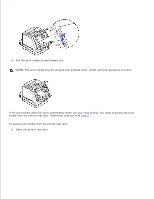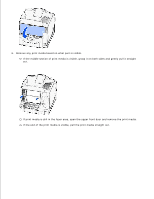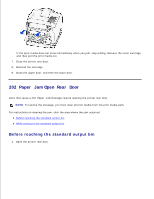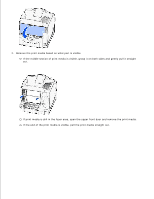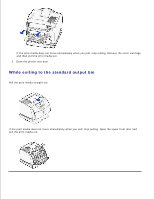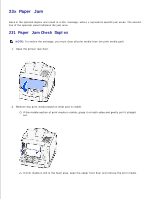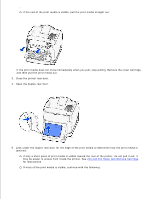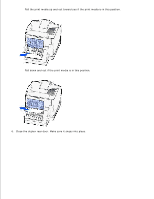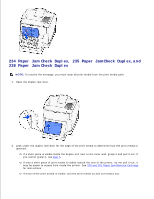Dell W5300 Workgroup Laser Printer Dell™ Workgroup Laser Printer W53 - Page 154
x Paper Jam, Paper Jam Check Duplex
 |
View all Dell W5300 Workgroup Laser Printer manuals
Add to My Manuals
Save this manual to your list of manuals |
Page 154 highlights
23x Paper Jam Jams in the optional duplex unit result in a 23x message, where x represents specific jam areas. The second line of the operator panel indicates the jam area. 231 Paper Jam Check Duplex NOTE: To resolve the message, you must clear all print media from the print media path. 1. Open the printer rear door. 2. Remove any print media based on what part is visible. If the middle section of print media is visible, grasp it on both sides and gently pull it straight out. If print media is still in the fuser area, open the upper front door and remove the print media.

23x Paper Jam
Jams in the optional duplex unit result in a
23x
message, where
x
represents specific jam areas. The second
line of the operator panel indicates the jam area.
231 Paper Jam Check Duplex
NOTE:
To resolve the message, you must clear all print media from the print media path.
Open the printer rear door.
1.
Remove any print media based on what part is visible.
If the middle section of print media is visible, grasp it on both sides and gently pull it straight
out.
2.
If print media is still in the fuser area, open the upper front door and remove the print media.