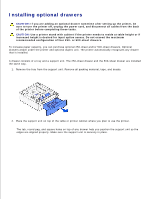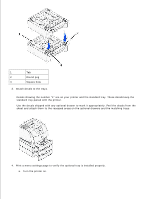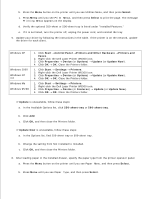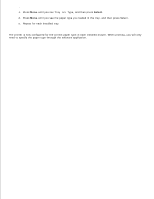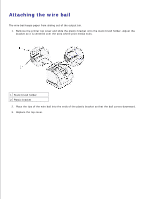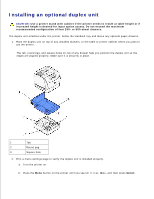Dell W5300 Workgroup Laser Printer Dell™ Workgroup Laser Printer W53 - Page 31
Installing an optional duplex unit
 |
View all Dell W5300 Workgroup Laser Printer manuals
Add to My Manuals
Save this manual to your list of manuals |
Page 31 highlights
Installing an optional duplex unit CAUTION: Use a printer stand with cabinet if the printer needs to reside at table height or if increased height is desired for input option access. Do not exceed the maximum recommended configuration of four 250- or 500-sheet drawers. The duplex unit attaches under the printer, below the standard tray and above any optional paper drawers. 1. Place the duplex unit on top of any installed drawers, or the table or printer cabinet where you plan to use the printer. The tab, round peg, and square holes on top of any drawer help you position the duplex unit so the edges are aligned properly. Make sure it is securely in place. 1 Tab 2 Round peg 3 Square hole 2. Print a menu settings page to verify the duplex unit is installed properly. a. Turn the printer on. b. Press the Menu button on the printer until you see Utilities Menu, and then press Select. c.