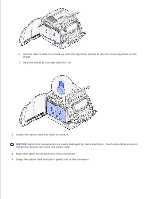Dell W5300 Workgroup Laser Printer Dell™ Workgroup Laser Printer W53 - Page 211
Resetting the maintenance counter
 |
View all Dell W5300 Workgroup Laser Printer manuals
Add to My Manuals
Save this manual to your list of manuals |
Page 211 highlights
5. Repeat step 3and step 4 to install the other pick roller. 6. Gently release the pick roller arm. 7. Insert the standard tray. Resetting the maintenance counter After replacing all the items in the maintenance kit, reset the maintenance counter: 1. Press and hold the Select and Return buttons while you turn the printer on. 2. Release the buttons when Performing Self Test appears on the display. The printer performs its power-on sequence, and then Config Menu appears on the first line of the display. 3. Press Menu until you see Reset Maint Cnt and then press Select. Reset appears on the second line of the display. 4. Press Select. Resetting Maint Cnt Value appears briefly on the display, and then is replaced by Config Menu on the top line and Reset Maint Cnt on the second line. 5.