Denon AVR-4800 Owners Manual - Page 42
Switching the surround speakers - images
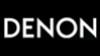 |
View all Denon AVR-4800 manuals
Add to My Manuals
Save this manual to your list of manuals |
Page 42 highlights
[3] Turning the sound off temporarily (muting) 1 Use this to turn off the audio output temporarily. Press the MUTING button. Cancelling MUTING mode. Press the MUTING button again. MUTING [4] Combining the currently playing sound with the desired image 1 Simulcast playback Use this switch to monitor a video source other than the audio source. Press the VIDEO SELECT button repeatedly until the desired source appears on the display. Cancelling simulcast playback. VIDEO SELECT • Select "SOURCE" using the video select button. • Switch the program source to the component connected to the video input. [5] Checking the currently playing program source, etc. 1 On screen display • Each time an operation is performed, a ON SCREEN description of that operation appears on the display connected to the unit's RETURN VIDEO MONITOR OUT jack. Also, the unit's operating status can be checked during playback by pressing the remote control unit's ON SCREEN button. Such information as the position of the input selector and the surround parameter settings is output in sequence. Front panel display • Descriptions of the unit's operations are also displayed on the front panel display. In addition, the display can be switched to check the unit's operating status while playing a source by pressing the STATUS button. STATUS (Main unit) STATUS DISPLAY (Remote control unit) [6] Switching the surround speakers 1 The surround speakers switch as shown below each time the SPEAKER button is pressed. SURROUND A SURROUND B SURROUND A+B SPEAKER This operation is possible when the setting for using both surround speakers A and B is made at "Speaker Configuration" in the System Setup Menu. DOLBY / DTS HOME THX CINEMA SURROUND DIRECT DSP SIMULATION 5CH / 7CH STEREO STEREO INPUT MODE ANALOG EXT.IN MASTER VOL. AUDIO DECK MD CD MULTI MUTING AVR/AVC VIDEO DVD TV VDP VCR 1 1 TUNING BAND MODE MEMORY SYSTEM SETUP SURROUND PARAMETER TITLE MENU/GUIDE CH SELECT ENTER SELECT STATUS ON SCREEN DISPLAY RETURN USE/LEARN T.TONE MULTI SPEAKER DVD SET UP 1 1 1 Using the dimmer function • Use this to change the brightness of the display. The display brightness changes in four steps (bright, medium, dim and off) by pressing the remote control unit's DIMMER button repeatedly. The brightness changes in 3 steps each time the button is pressed, and finally the display turns off. DIMMER TUNING BAND MODE MEMORY SYSTEM SETUP SURROUND PARAMETER TITLE MENU/GUIDE CH SELECT ENTER SELECT STATUS ON SCREEN DISPLAY RETURN USE/LEARN T.TONE MULTI SPEAKER DVD SET UP 1 42















