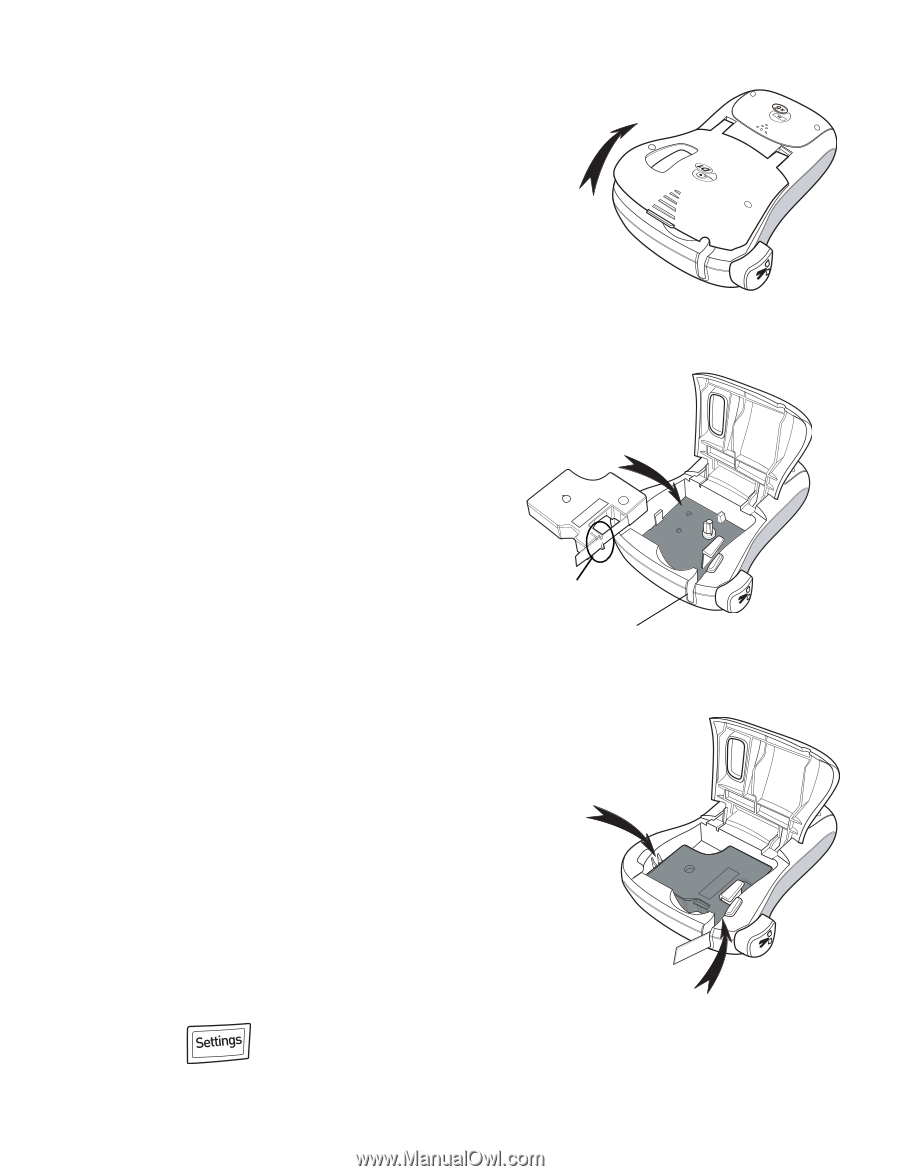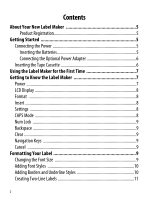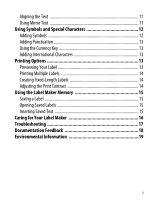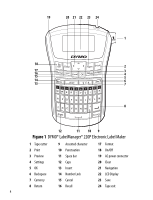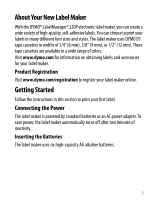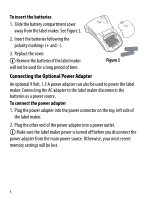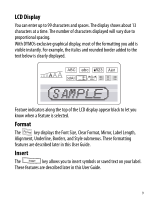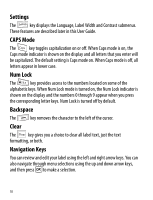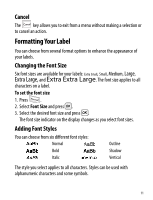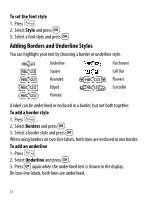Dymo LabelManager® 220P User Guide 1 - Page 7
Inserting the Tape Cassette, Using the Label Maker for the First Time
 |
View all Dymo LabelManager® 220P manuals
Add to My Manuals
Save this manual to your list of manuals |
Page 7 highlights
Inserting the Tape Cassette Your label maker comes with one tape cassette. Visit www.dymo.com for information about purchasing additional tape cassettes. To insert the tape cassette 1. Lift the tape cassette cover to open the tape compartment. See Figure 3. Figure 3 Ç Before using the label maker for the first time, remove the protective cardboard insert from the tape exit slot. See Figure 4. 2. Insert the cassette with the label facing up and positioned between the guideposts. 3. Press firmly until cassette clicks into place. See Figure 5. Guideposts Remove cardboard insert Figure 4 4. Close the tape cassette cover. Using the Label Maker for the Click! First Time The first time you turn on the power, you are asked to select the language. This selection will remain set until you change it, or until the label maker is reset. You can change this selection using the key. Click! Figure 5 7