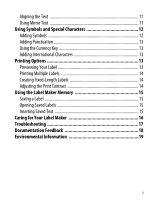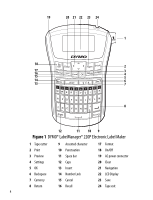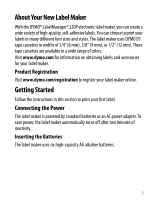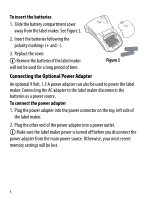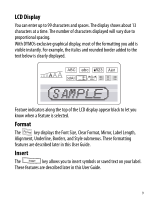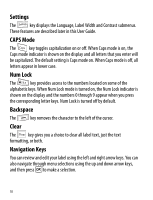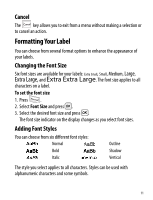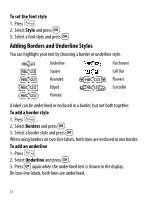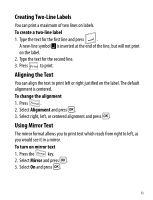Dymo LabelManager® 220P User Guide 1 - Page 8
Getting to Know the Label Maker, Power
 |
View all Dymo LabelManager® 220P manuals
Add to My Manuals
Save this manual to your list of manuals |
Page 8 highlights
To set up the label maker 1. Press to turn on the power. 2. Select the language and press }. By default, the language is set to English. The language option you choose determines the character set that is available. 3. Select the width of the tape cassette currently in the label maker and press }. You are now ready to print your first label. To print a label 1. Enter text to create a simple label. 2. Press . 3. Select the number of copies. 4. Press } to print. 5. Press the cutter button to cut the label. Congratulations! You printed your first label. Continue reading to learn more about the options available for creating labels. Getting to Know the Label Maker Become familiar with the location of the feature and function keys on your label maker. Refer to Figure 1. The following sections describe each feature in detail. Power The button turns the power on and off. After two minutes of no activity, the power is switched off automatically. The last label created is remembered and displayed when the power is turned back on. The previously selected style settings are also restored. 8