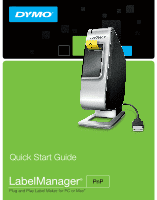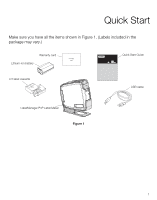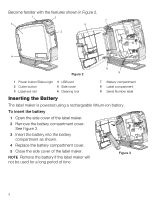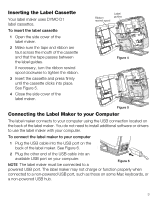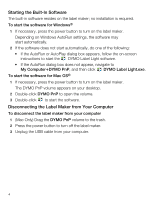Dymo LabelManager® PnP User Guide 1
Dymo LabelManager® PnP Manual
 |
View all Dymo LabelManager® PnP manuals
Add to My Manuals
Save this manual to your list of manuals |
Dymo LabelManager® PnP manual content summary:
- Dymo LabelManager® PnP | User Guide 1 - Page 1
Quick Start Guide LabelManager® PnP Plug and Play Label Maker for PC or Mac® - Dymo LabelManager® PnP | User Guide 1 - Page 2
- Dymo LabelManager® PnP | User Guide 1 - Page 3
Quick Start Make sure you have all the items shown in Figure 1. (Labels included in the package may vary.) Warranty card Lithium-ion battery Quick Start Guide D1 label cassette USB cable LabelManager PnP Label Maker Figure 1 1 - Dymo LabelManager® PnP | User Guide 1 - Page 4
the side cover of the label maker. 2 Remove the battery compartment cover. See Figure 3. 3 Insert the battery into the battery compartment as shown. 4 Replace the battery compartment cover. 5 Close the side cover of the label maker. NOTE Remove the battery if the label maker will not be used for - Dymo LabelManager® PnP | User Guide 1 - Page 5
the Label Maker to your Computer The label maker connects to your computer using the USB connection located on the back of the label maker. You do not need to install additional software or drivers to use the label maker with your computer. To connect the label maker to your computer 1 Plug the - Dymo LabelManager® PnP | User Guide 1 - Page 6
on-screen instructions to start the DYMO Label Light software. • If the AutoRun dialog box does not appear, navigate to My ComputerÆDYMO PnP, and then click DYMO Label Light.exe. To start the software for Mac OS® 1 If necessary, press the power button to turn on the label maker. The DYMO PnP volume - Dymo LabelManager® PnP | User Guide 1 - Page 7
desktop 1 Click on the toolbar. 2 Drag the curser to draw a selection box around the area to capture. The selected area is inserted into your label. To take advantage of more advanced formatting features, click in the built-in software to download and install DYMO Label™ v.8 software from the DYMO - Dymo LabelManager® PnP | User Guide 1 - Page 8
the software window. The following table describes the possible states of the label maker. Label maker is connected and battery is charging Label maker is connected and battery is not charging Label maker is not connected Label maker is connected and there is a problem with the battery To charge the - Dymo LabelManager® PnP | User Guide 1 - Page 9
the Label Maker Your label maker is designed to give you long and trouble-free service, while requiring very little maintenance. Clean your label maker from time to time to keep it working properly. Clean the cutter blade each time you replace the label cassette. To clean the tape print head - Dymo LabelManager® PnP | User Guide 1 - Page 10
Troubleshooting Review the following possible solutions if you encounter a problem while using your label maker. Problem/Error Message Poor Print Quality Poor Cutter Performance Printer is disconnected or turned off Printer error Battery level is too low to print Battery is not functioning - Dymo LabelManager® PnP | User Guide 1 - Page 11
- Dymo LabelManager® PnP | User Guide 1 - Page 12
Distributed by: DYMO, Atlanta, GA 30328 800-426-7827: www.dymo.com © 2010 Sanford, L.P. W005886
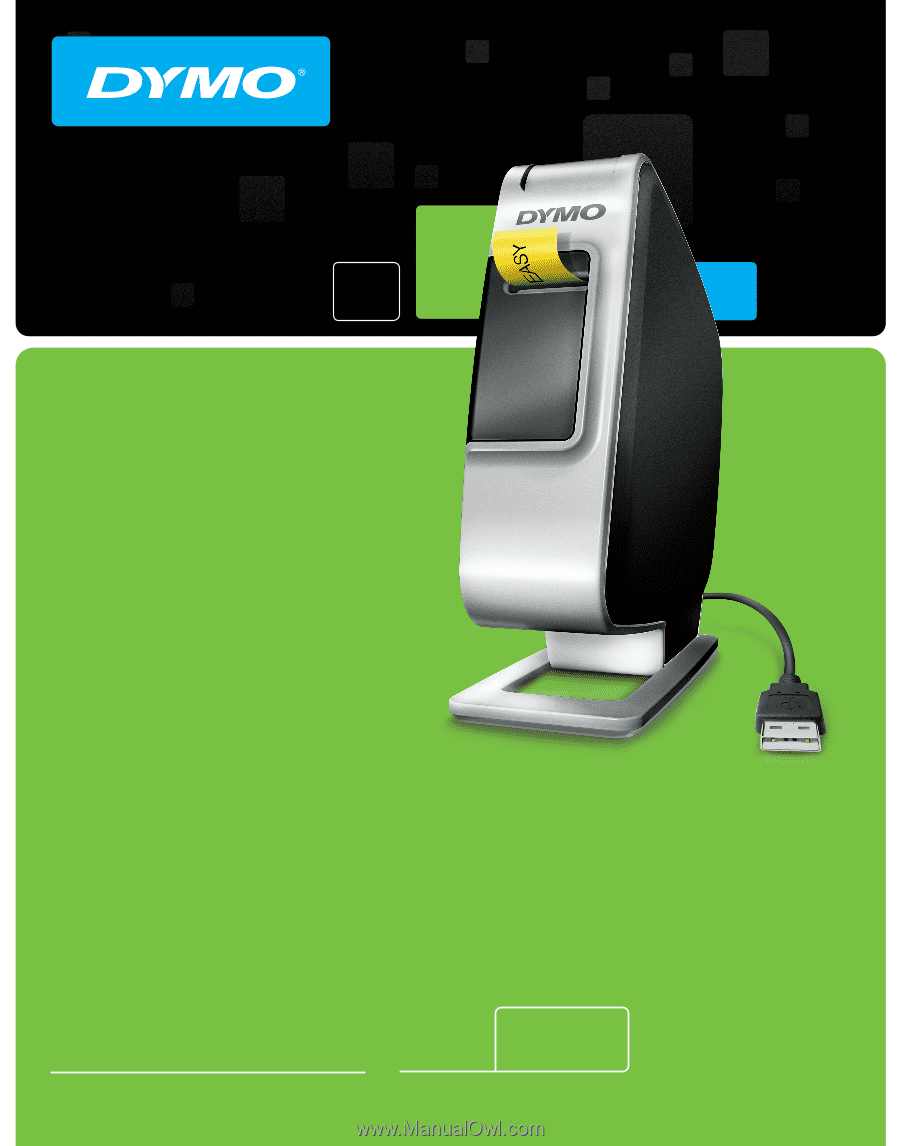
Plug and Play Label Maker for PC or Mac
®
LabelManager
®
PnP
Quick Start Guide