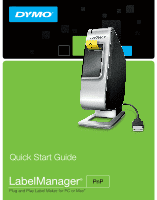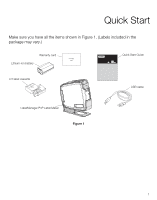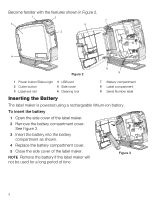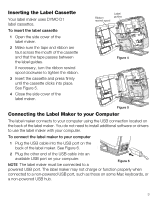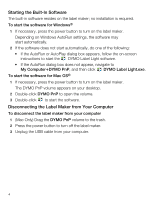Dymo LabelManager® PnP User Guide 1 - Page 6
Starting the Built-In Software, Disconnecting the Label Maker from Your Computer, Mac Only Drag
 |
View all Dymo LabelManager® PnP manuals
Add to My Manuals
Save this manual to your list of manuals |
Page 6 highlights
Starting the Built-In Software The built-in software resides on the label maker; no installation is required. To start the software for Windows® 1 If necessary, press the power button to turn on the label maker. Depending on Windows AutoRun settings, the software may start automatically. 2 If the software does not start automatically, do one of the following: • If the AutoRun or AutoPlay dialog box appears, follow the on-screen instructions to start the DYMO Label Light software. • If the AutoRun dialog box does not appear, navigate to My ComputerÆDYMO PnP, and then click DYMO Label Light.exe. To start the software for Mac OS® 1 If necessary, press the power button to turn on the label maker. The DYMO PnP volume appears on your desktop. 2 Double-click DYMO PnP to open the volume. 3 Double-click to start the software. Disconnecting the Label Maker from Your Computer To disconnect the label maker from your computer 1 (Mac Only) Drag the DYMO PnP volume to the trash. 2 Press the power button to turn off the label maker. 3 Unplug the USB cable from your computer. 4