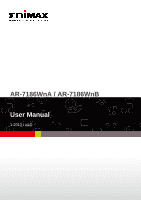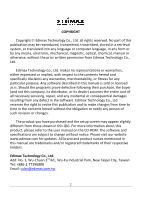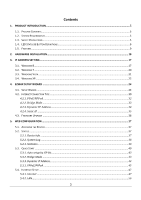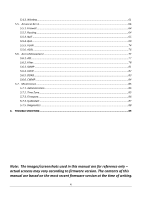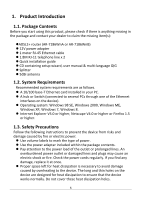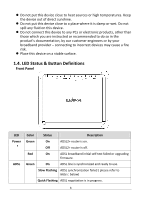Edimax AR-7186WnA Manual
Edimax AR-7186WnA Manual
 |
View all Edimax AR-7186WnA manuals
Add to My Manuals
Save this manual to your list of manuals |
Edimax AR-7186WnA manual content summary:
- Edimax AR-7186WnA | Manual - Page 1
AR-7186WnA / AR-7186WnB User Manual 1-2013 / v1.0 1 - Edimax AR-7186WnA | Manual - Page 2
and the setup screen may appear slightly different from those shown in this QIG. For more information about this product, please refer to the user manual on the CD-ROM. The software and specifications are subject to change without notice. Please visit our website www.edimax.com for updates. All - Edimax AR-7186WnA | Manual - Page 3
IP Address ...34 4.2.4. Static IP ...35 4.3. FIRMWARE UPGRADE ...36 5. WEB CONFIGURATION ...37 5.1. ACCESSING THE ROUTER...37 5.2. STATUS ...37 5.2.1. Device Info ...37 5.2.2. System Log ...38 5.2.3. Statistics...39 5.3. QUICK START ...40 5.3.1. Auto setup by ISP list...43 5.3.2. Bridge Mode ...43 - Edimax AR-7186WnA | Manual - Page 4
5.4.3. Wireless...61 5.5. ADVANCED SETUP...64 5.5.1. Firewall...64 5.5.2. Routing...64 5.5.3. NAT ...65 5.5.4. QoS ...69 5.5.5. VLAN ...74 5.5.6. 85 5.7.3. Firmware ...86 5.7.4. SysRestart ...87 5.7.5. Diagnostics...88 6. TROUBLE SHOOTING ...89 Note: The images/screenshots used in this manual are for - Edimax AR-7186WnA | Manual - Page 5
router (AR-7186WnA or AR-7186WnB) 12V power adapter 1 meter RJ-45 Ethernet cable 1.8M RJ-11 telephone line x 2 Quick installation guide CD containing setup wizard, user manual or higher. 1.3. Safety Precautions Follow the following instructions to prevent the device from risks and damage - Edimax AR-7186WnA | Manual - Page 6
device to any PCs or electronic products, other than those which you are instructed or recommended to do so in the product's documentation, by our customer On ADSL2+ router is on. Off ADSL2+ router Is off. Red On ADSL broadband initial self-test failed or upgrading firmware. Green On - Edimax AR-7186WnA | Manual - Page 7
your ISP to check if there is a problem with your Internet service. If the Internet LED is red, please check your ADSL LED first. If the ADSL LED is off, refer to Note 1. If the green ADSL LED is ON, please check your Internet configuration. You may need to check with your ISP - Edimax AR-7186WnA | Manual - Page 8
on or off. WPS Button Activate WPS (Wi-Fi Protected Setup) LAN 1-4 RJ-45 Ethernet ports 1-4. Reset Button Hold for less than 5 seconds to restart the device, and hold for more than 10 seconds to reset the device to factory default settings. Line RJ-11 port for standard telephone line. 8 - Edimax AR-7186WnA | Manual - Page 9
Server Universal plug and play (UPnP) Dynamic Domain Name Server(DDNS) One-level password and username Network Time Protocol(NTP) Firmware upgrading through Web, TFTP, or FTP Resetting to factory defaults through Reset button or Web Diagnostic test Web interface Telnet CLI IP/MAC - Edimax AR-7186WnA | Manual - Page 10
phone jack (RJ-11 jack). Modem: Connect to the ADSL jack of the device. Phone: Connect to a telephone set. 2. Connect the router to your LAN network. Connect the LAN interface of the router to your PC, hub or switch using an Ethernet cable. Note: Use twisted-pair Ethernet cables to connect the - Edimax AR-7186WnA | Manual - Page 11
interface of the device. The following diagrams show how to correctly connect the router, PC, splitter and the telephone sets under two different configurations: Configuration 1 0 shows the correct connection of the router, PC, splitter and the telephone sets, with no telephone set placed before the - Edimax AR-7186WnA | Manual - Page 12
Connection diagram (Connecting a telephone set before the splitter) Note: When Configuration 2 is used, the filter must be installed close to the on, you can continue setup. However if the light is flashing, there is no broadband line detected. Please call your Internet Service Provider (ISP) and - Edimax AR-7186WnA | Manual - Page 13
firewalls before you continue the setup - firewalls can block communication between your PC and router. Note: You must use the power adapter included in the package with the router, do NOT attempt to use a third-party power adapter. 6. PC LAN IP configuration. Configure your PC's LAN settings to - Edimax AR-7186WnA | Manual - Page 14
3. Locate the "Network Connections" icon and double-click to open network connection settings. 4. Select the "Local Area Connection" icon and right-click it to open the sub-menu, then select "Properties". 14 - Edimax AR-7186WnA | Manual - Page 15
5. Select "Internet Protocol (TCP/IP)" and then click "Properties" 6. Ensure that "Obtain an IP address automatically" and "Obtain DNS server address automatically" are selected and then press "OK". 15 - Edimax AR-7186WnA | Manual - Page 16
16 - Edimax AR-7186WnA | Manual - Page 17
router. The router's default IP Address is 192.168.2.1 and the subnet mask is 255.255.255.0. PCs can be configured to obtain IP Address automatically through the DHCP Server of the router follow the manual of the operating system. The following is a step-by-step illustration of how to configure your - Edimax AR-7186WnA | Manual - Page 18
2. Click the Network icon and then select Open Network and Sharing Center to open the Network and Sharing Center window. 3. Click Ethernet to open the Ethernet Status window, and then select Properties. The Local Area Connection window will appear. 18 - Edimax AR-7186WnA | Manual - Page 19
4. Check your list of Network Components. Select Internet Protocol Version 4 (TCP/IPv4) and click the Properties button. 5. In the Internet Protocol Version 4 (TCP/IPv4) Properties window, select Obtain an IP address automatically and Obtain DNS server address automatically as shown on the following - Edimax AR-7186WnA | Manual - Page 20
6. Click OK (shown above) to confirm the setting. Your PC will now obtain an IP address automatically from your router's DHCP server. Note: Please make sure that the router's DHCP server is the only DHCP server available on your LAN. 3.2. Windows 7 1. Click the Start button and select Control Panel. - Edimax AR-7186WnA | Manual - Page 21
on the following screen. 5. Click OK to confirm the setting. Your PC will now obtain an IP address automatically from your router's DHCP server. Note: Please make sure that the router's DHCP server is the only DHCP server available on your LAN. 3.3. Windows Vista 1. Click the Start button and select - Edimax AR-7186WnA | Manual - Page 22
on the following screen. 5. Click OK to confirm the setting. Your PC will now obtain an IP address automatically from your router's DHCP server. Note: Please make sure that the router's DHCP server is the only DHCP server available on your LAN. 3.4. Windows XP 1. Click the Start button and select - Edimax AR-7186WnA | Manual - Page 23
address automatically as shown on the following screen. 5. Click OK to confirm the setting. Your PC will now obtain an IP address automatically from your router's DHCP server. Note: Please make sure that the router's DHCP server is the only DHCP server available on your LAN. 23 - Edimax AR-7186WnA | Manual - Page 24
your Internet connection, upgrade the firmware and change the router's password. Please follow the instructions below. Alternatively, if you lose the CD-ROM or prefer a web based setup, you can login to the ADSL router using Internet Explorer, and configure the router from there using the web-based - Edimax AR-7186WnA | Manual - Page 25
2. Please select your product. 25 - Edimax AR-7186WnA | Manual - Page 26
3. Please ensure all hardware is correctly installed. Check the box and click "Next". 26 - Edimax AR-7186WnA | Manual - Page 27
4. Select your country and ISP. If your ISP is not listed, select "Other" from the list and refer to 4.2. Internet Connection Type. 27 - Edimax AR-7186WnA | Manual - Page 28
5. Enter your ISP's username and password and click "Apply". On the next screen, click "Apply" again. 28 - Edimax AR-7186WnA | Manual - Page 29
6. Please wait while the router connects to the Internet. When the router is connected successfully, you will see the screen below. 29 - Edimax AR-7186WnA | Manual - Page 30
4.2. Internet Connection Type If your country or ISP is not listed, please select "Other" from the list. Then select your Internet connection type and click "Next". If you are not sure, please contact your Internet Service Provider (ISP). 30 - Edimax AR-7186WnA | Manual - Page 31
used for xDSL. Bridge Mode Bridge Mode is a common connection method used for xDSL modems. Dynamic IP Address Obtain an IP address automatically from your service provider. Static IP Address Uses a static IP address. Your service provider gives a static IP address to access Internet - Edimax AR-7186WnA | Manual - Page 32
your ISP assigned. Enter the password that your ISP has assigned to you. Virtual path identifier (VPI) is the virtual path between two points in an ATM network. Its valid value is in the range of 0 to 255. Enter the correct VPI provided by your ISP. By default, VPI is set to - Edimax AR-7186WnA | Manual - Page 33
Its valid value is in the range of 0 to 255. Enter the correct VPI provided by your ISP. By default, VPI is set to 8. Virtual channel identifier (VCI) is the virtual channel between two points in an ATM of ATM traffic). Enter the correct VCI provided by your ISP. By default, VCI is set to 35. 33 - Edimax AR-7186WnA | Manual - Page 34
Its valid value is in the range of 0 to 255. Enter the correct VPI provided by your ISP. By default, VPI is set to 8. Virtual channel identifier (VCI) is the virtual channel between two points in an ATM of ATM traffic) Enter the correct VCI provided by your ISP. By default, VCI is set to 35. 34 - Edimax AR-7186WnA | Manual - Page 35
two points in an ATM network. Its valid value is in the range of 0 to 255. Enter the correct VPI provided by your ISP. By default, VPI is set to 8. Virtual channel identifier (VCI) is the virtual channel between two points in an ATM network. Its valid value is in the - Edimax AR-7186WnA | Manual - Page 36
VCI provided by your ISP. By default, VCI is set to 35. Static IP Address Enter the IP ". 4.3. Firmware Upgrade The wizard includes a tool to upgrade the router's firmware. Firmware can be downloaded from the Edimax website; if you wish to upload new firmware, select "Firmware Upgrade" - Edimax AR-7186WnA | Manual - Page 37
. Follow the instructions below. 5.1. Accessing the Router To access the web-based configuration interface: 1. Open the Internet Explorer (IE) browser and enter http://192.168.2.1. 2. In the Login page that is displayed, enter the username and password. The username and password of the super - Edimax AR-7186WnA | Manual - Page 38
5.2.2. System Log Choose Status > System Log, the page shown in the following figure appears. In this page, you can view, clear or save the system log. 38 - Edimax AR-7186WnA | Manual - Page 39
5.2.3. Statistics Choose Status > Statistics. The Statistics page that is displayed contains Ethernet Statistics, ADSL Statistics and WLAN Statistics. 5.2.3.1. Ethernet Statistics In the Traffic Statistics page, click Ethernet and the page shown in the following figure appears. In this page, you can - Edimax AR-7186WnA | Manual - Page 40
Quick Start The Quick Start page will guide you to configure the ADSL router to connect to your ISP (Internet Service Provider). The following sections describe these various configuration parameters. Whether you configure these parameters or use the default ones, click NEXT to enable your Internet - Edimax AR-7186WnA | Manual - Page 41
Internet connection is provided by your Internet service provider (ISP). For example, your ISP provides you with the IP address (a static or dynamic IP address) for connecting to the Internet, and the protocol - Edimax AR-7186WnA | Manual - Page 42
In this page, enter a new password for the admin account. After finishing all quick start settings, it will be saved and effect immediately. 3. Click NEXT, the page as shown in the - Edimax AR-7186WnA | Manual - Page 43
setup by ISP list, click NEXT, and the page as shown in the following figure appears. The following table describes the parameters in this page: Field Description Country Select the country you are in. ISP Select your Internet Service Dynamic IP/ Static IP/ Routered IP/ Bridge. 5.3.2. Bridge Mode - Edimax AR-7186WnA | Manual - Page 44
your ISP. By default, VCI is set to 35. Connection You can select LLC or VC-Mux. In this example, the Type encapsulation mode is set to 1483 Bridged IP LLC. 5.3.3. Dynamic IP Address For configuration method, please refer to that of Auto setup by ISP list Select Auto setup by ISP list, click - Edimax AR-7186WnA | Manual - Page 45
Country Select the country you are in. ISP Select your Internet Service Provider (ISP). Virtual path identifier (VPI) is the virtual path dropdown list. You may select PPPoE/ PPPoA/ Dynamic IP/ Static IP/ Routered IP/ Bridge. Bridge Mode. Static IP Address Select Static IP Address, default, 45 - Edimax AR-7186WnA | Manual - Page 46
Subnet Enter the subnet mask provided by your ISP. Mask ISP Enter the default gateway provided by your ISP. Gateway Connection You can select LLC or VC- for PPPoE dial-up, which is provided by your ISP. Password Enter the password for PPPoE dial-up, which is provided by your ISP. VPI - Edimax AR-7186WnA | Manual - Page 47
VCI provided by your ISP. By default, VCI is set to 35. Setup > Internet. The Internet page that is displayed contains ATM VC, Qos, IPv4/IPv6 and Encapsulation. Click Internet pane, the page shown in the following figure appears. In this page, you can configure the WAN interface of your router - Edimax AR-7186WnA | Manual - Page 48
from PVC0 to PVC7), and only PVC0 status is activated by default. Status You can select Activated or Deactivated for currently selected virtual ATM network, ranging from 1 to 65535. ATM QoS Select the Quality of Service types for this Virtual Circuit. The ATM QoS types include CBR (Constant Bit - Edimax AR-7186WnA | Manual - Page 49
of cells that can be transmitted at the PCR. Supports IPv4/v6 Dual Stack Internet Protocol. You can select Static IP Address, PPPoA/PPPoE or Bridge Mode. Configuration for different encapsulation modes are described below with the services. Please enter the Dynamic IP information accordingly. 49 - Edimax AR-7186WnA | Manual - Page 50
to the Internet from this device. TCP MTU Option You can set a TCP MTU value. The range is from 100 to 1500. The default is 1492. IPv4 Address NAT Select whether to enable Network Address Translation (NAT) function. If you do not enable NAT, you must add a route on - Edimax AR-7186WnA | Manual - Page 51
Proxy. Mld proxy is enabled only for route mode. It works in an IPv6 environment. You may Enable or Disable Dual Stack Lite. The ADSL Router support IPv4/v6 Dual Stack Internet Protocol. Select Static IP Address in the ISP encapsulation to set static IP information. You will need to enter the - Edimax AR-7186WnA | Manual - Page 52
, which is four IP octets separated by a dot (x.x.x.x). The router will not accept an IP address if it is not in this IP VC-Mux, 1483 Routed IP LLC(IPoA) or 1483 Routed IP VC-Mux. Default Route You can enable or disable default route. TCP MTU Option You can set a TCP MTU value. The range is from - Edimax AR-7186WnA | Manual - Page 53
Route Direction Multicast IPv6 Options IPv6 Address IPv6 Default Gateway IPv6 DNS Server1 IPv6 DNS Server2 MLD Proxy is a session-layer protocol used to establish membership in a multicast group. The ADSL Router supports both IGMP version 1 (IGMP-v1) and IGMP version 2 (IGMP-v2). Select Disabled - Edimax AR-7186WnA | Manual - Page 54
accordingly. The following table describes the parameters of this page: Field Description Servicename You can set the service name. Username Enter the username for PPPoE dial-up, which is provided by your ISP. Password Enter the password for PPPoE dial-up, which is provided by your ISP. 54 - Edimax AR-7186WnA | Manual - Page 55
Manually. TCP MSS Option You can set a TCP MSS value. The range is from 100 to 1452. The default is 1400. IP Common Options Default Route You can enable or disable default membership in a multicast group. The ADSL Router supports both IGMP version 1 (IGMP v1) and IGMP version 2 (IGMP 55 - Edimax AR-7186WnA | Manual - Page 56
. MLD proxy is enabled only for route mode. It works in an IPv6 environment. You may Enable or Disable the Dual Stack Lite. The ADSL Router support IPv4/v6 Dual Stack Internet Protocol. Select Bridge Mode in the ISP encapsulation if you want to use pass-through transmission mode. Field Dual Stack - Edimax AR-7186WnA | Manual - Page 57
to apply the settings of this PVC. 5.4.2. LAN Choose Interface Setup > LAN. The LAN page that is displayed contains Router Local IP, DHCP Server, DNS, Radvd and DHCPv6. In this page, you can change the IP address of the router. The default IP address is 192.168.2.1, which is the private IP address - Edimax AR-7186WnA | Manual - Page 58
You can choose Disabled, Enabled or Relay. If set to DHCP Server, the router can assign IP addresses, IP default gateway and DNS Servers to the host under Windows95, Windows NT and other operating systems that support the DHCP client. The starting IP address for the DHCP server's IP assignment. The - Edimax AR-7186WnA | Manual - Page 59
Auto or Manual for the DHCP6 Server. Dynamic Host Configuration Protocol (DHCP) allows the individual PC to obtain the TCP/IP configuration from the centralized DHCP server. You can configure this router as a DHCP server or disable it. The DHCP server can assign IP address, IP default gateway and - Edimax AR-7186WnA | Manual - Page 60
In the DHCP field, choose Disabled, the page shown in the following figure appears. In the DHCP field, choose DHCP Relay, the page shown in the following figure appears. Enter a server IP address running on WAN side. 60 - Edimax AR-7186WnA | Manual - Page 61
5.4.3. Wireless Choose Interface Setup > Wireless. The page as shown in the following figure appears. The Wireless page contains Access Point Settings, 11n Settings, Multiple SSIDs Settings, WPS Settings and - Edimax AR-7186WnA | Manual - Page 62
levels within these frequency ranges. The default is 2. Beacon Interval Beacon Interval range or 802.11b+g+n. 11n Settings Channel Bandwidth Supports 20MHz/40MHz Dual Channel. Extension Channel The SSID Select whether the router broadcasts SSID or not. You can select Yes or No - Edimax AR-7186WnA | Manual - Page 63
. Reset to OOB Click Reset to OOB (out of box) to reset all Wi-Fi settings to default. Enter an SSID. The service set identification (SSID) is SSID a unique name to identify the router in the wireless LAN. Authentication Type Select from Disabled, WEP-64Bits, WEP-128Bits, WPA-PSK, WPA2-PSK - Edimax AR-7186WnA | Manual - Page 64
following figure appears. You can select this option to automatically detect and block Denial of Service (DoS) attacks such as Ping of Death, SYN Flood, Port Scan and Land Attack. 5.5.2. Routing Click Advanced Setup > Routing, the page shown in the following figure appears. It displays routing table - Edimax AR-7186WnA | Manual - Page 65
The metric cost for the destination. This parameter determines if the ADSL router will include the Announced in RIP route to this remote node in its kept private and is not included in RIP broadcasts. 5.5.3. NAT Click Advanced Setup > NAT, the page shown in the following figure appears. In this - Edimax AR-7186WnA | Manual - Page 66
You can set DMZ, Virtual Server or IP Address Mapping (for Multiple IP Service). Note: VCs with a single IP share the same DMZ and Virtual servers. rule. Demilitarized Zone (DMZ) is used to provide Internet services without sacrificing unauthorized access to its local private network. Typically, - Edimax AR-7186WnA | Manual - Page 67
The following table describes the parameters of this page: Field Description DMZ Select Enabled or Disabled to enable this function. DMZ Enter the specified IP Address for the DMZ host on the LAN Host IP side. Address In the NAT page, choose Virtual Server, and the page shown in the following - Edimax AR-7186WnA | Manual - Page 68
of IPs as Multiple, and then choose IP Address Mapping (for Multiple IP Service), and the page shown in the following figure appears. The IP Address Mapping (only for Multiple IPs' VCs). Entries in this table allow you to configure one IP pool for specified source IP address from LAN, so that one - Edimax AR-7186WnA | Manual - Page 69
End IP is the ending public IP address. If you have a dynamic IP, enter 0.0.0.0 as the Public Start IP. 5.5.4. QoS The QoS provides better service of selected network traffic over various technologies. This function can be set based on the physical LAN ports or wireless interfaces under IPv4 or - Edimax AR-7186WnA | Manual - Page 70
The following table describes the parameters of this page: Field Description Quality of Service IP Version In this example, the IP version is set to IPv4. You may or Deactivated. The QoS rule can be set if it is activated. Application Support application options such as IGMP, SIP, H.323, 70 - Edimax AR-7186WnA | Manual - Page 71
value 4095 (FFF) is reserved, so the maximum possible VLAN configurations are 4,094. IPP/DS Field You may set IPP/TOS IP precedence range. Support services including Normal service, Minimize Type of Service delay, Maximize throughput, updates. Five and six are often for - Edimax AR-7186WnA | Manual - Page 72
" traffic. Zero is used as a best-effort default priority, invoked automatically when no other value has been be modified. Type of Service For a message matching the QoS rule, its type of service Remarking value will be modified Setup > QoS, the page shown in the following figure appears. 72 - Edimax AR-7186WnA | Manual - Page 73
The following table describes the parameters of this page: Field Quality of Service Description IP Version Select IP version. In this example, the IP version is set to IPv6. QoS Select Activated or Deactivated. After activating QoS, you - Edimax AR-7186WnA | Manual - Page 74
to enter the page shown in the following figure appears. 5.5.5. VLAN Choose Advanced Setup > VLAN, the page shown in the following figure appears. Virtual LAN (VLAN) is a group of devices on one or more LANs that are configured so that they can communicate as if they were attached to the same wire - Edimax AR-7186WnA | Manual - Page 75
Each physical port has a default VID called PVID (Port VID). PVID is assigned to untagged frames or priority tagged frames (frames with null (0) VID) received on this port. You can - Edimax AR-7186WnA | Manual - Page 76
active or not. VLAN ID VLAN ID is from 1 to 4094. ATM VCs Supports eights ATM VCs, which can be tagged. Ethernet The Ethernet port can be tagged. a wireless port to the VLAN group. 5.5.6. ADSL Click Advanced Setup > ADSL, the page shown in the following figure appears. The ADSL feature - Edimax AR-7186WnA | Manual - Page 77
The router supports these modulations: G.Lite, T1.413, G.DMT, ADSL2, ADSL2+ and Auto-Syno Up. The router negotiates the modulation user may remotely access the ADSL Router once his IP has been set as a Secure IP Address through selected applications. With the default IP 0.0.0.0, any client would be - Edimax AR-7186WnA | Manual - Page 78
Web, FTP, Telnet, SNMP, Ping or ALL. Interface Support WAN, LAN or Both. Access control Only the devices whose MAC addresses are listed in the Listing Access Control Listing can access the router. 5.6.2. Filter Choose Access Management > Filter, and the page shown in the following figure - Edimax AR-7186WnA | Manual - Page 79
following table describes the parameters and buttons of this page: Field Description Filter Type Support IP / MAC Filter, Application Filter and URL Selection Filter. IP/MAC Filter don't care. Destination IP Enter the Destination IP Address. Address Protocol Support TCP, UDP or ICMP. 79 - Edimax AR-7186WnA | Manual - Page 80
5.6.2.2. Application Filter Choose Access Management > Filter, select Application Filter from the dropdown list Filter Type Selection, and the page shown in the following figure appears. Select Application Filter type. The user can set Application rules to filter the ICQ, MSN, YMSG, Real Audio/Video - Edimax AR-7186WnA | Manual - Page 81
The following table describes the parameters and buttons of this page: Field Description Active Make URL Filter rule activated or deactivated. URL Index Can set an URL Filter Index from 1 to 16. URL Enter the URL that needs to be filtered. 5.6.3. SNMP Choose Access Management > SNMP, and the - Edimax AR-7186WnA | Manual - Page 82
password for incoming Set requests from the management station. 5.6.4. UPnP Choose Access Management > UPnP, the page shown in the following figure appears. This page is used to configure or Deactivated. Auto-configured UPnP network devices can automatically configure network addressing, announce - Edimax AR-7186WnA | Manual - Page 83
a dynamic IP address. User should type the host name, user name and password assigned to your ADSL Router by your Dynamic DNS provider. The user also can decide to turn on DYNDNS by DDNS provider Password The password provided by DDNS provider Wildcard support You can choose Yes or No. 83 - Edimax AR-7186WnA | Manual - Page 84
provided by TR-069 Name service Password CPE's password, the connection password provided by TR-069 service for a connection request to the CPE. Periodic Select Activated to periodically connect to the ACS to check for Inform configuration updates. Interval(s) Specify the duration between - Edimax AR-7186WnA | Manual - Page 85
you want to change the old password. Confirm Password Enter the new password again. 5.7.2. Time Zone Choose Maintenance > Time Zone, the page shown in the following figure appears. The system time is the time used by the device for scheduling services. You can manually set the time or connect to - Edimax AR-7186WnA | Manual - Page 86
daylight saving time. Saving NTP Server Set the NTP server manually. Address 5.7.3. Firmware Choose Maintenance > Firmware, the page shown in the following figure appears. You can upgrade the firmware of the Router in this page. Make sure the firmware you want to use is on the local hard drive - Edimax AR-7186WnA | Manual - Page 87
table describes the parameters of this page: Field Description New Firmware Click Browse to select the firmware file. Location Romfile Backup Click Browse and select a path to save the configuration file of the router. UPGRADE After selecting the file, click UPGRADE to starting upgrading - Edimax AR-7186WnA | Manual - Page 88
the parameters of this page: Field Description Current Settings Restart the router with current settings. Factory Default Restart the router with settings reset back to factory Settings defaults. 5.7.5. Diagnostics Choose Maintenance > Diagnositics, the page shown in the following figure - Edimax AR-7186WnA | Manual - Page 89
6. Trouble Shooting configuration? To restore the factory default settings, turn on the device, and press the reset button for about 3 seconds, and then release it. The default IP address and the subnet mask of the DSL router are 192.168.2.1 and 255.255.255.0, respectively. User/password - Edimax AR-7186WnA | Manual - Page 90
yttää direktiivien 1999/5/EY, 2009/125/EY oleelliset vaatimukset ja muut asiaankuuluvat määräykset. WEEE Directive & Product Disposal At the end of its serviceable life, this product should not be treated as household or general waste. It should be handed over to the applicable collection point - Edimax AR-7186WnA | Manual - Page 91
of Conformity We, Edimax Technology Co., LTD., declare under our sole responsibility, that the equipment described below complies with the requirements of the European Council directive (1995/5/EC, 2006/95/EC). Equipment : N150 Wireless ADSL Modem Router Model No. : AR-7186WnA & AR-7186WnB The - Edimax AR-7186WnA | Manual - Page 92
92
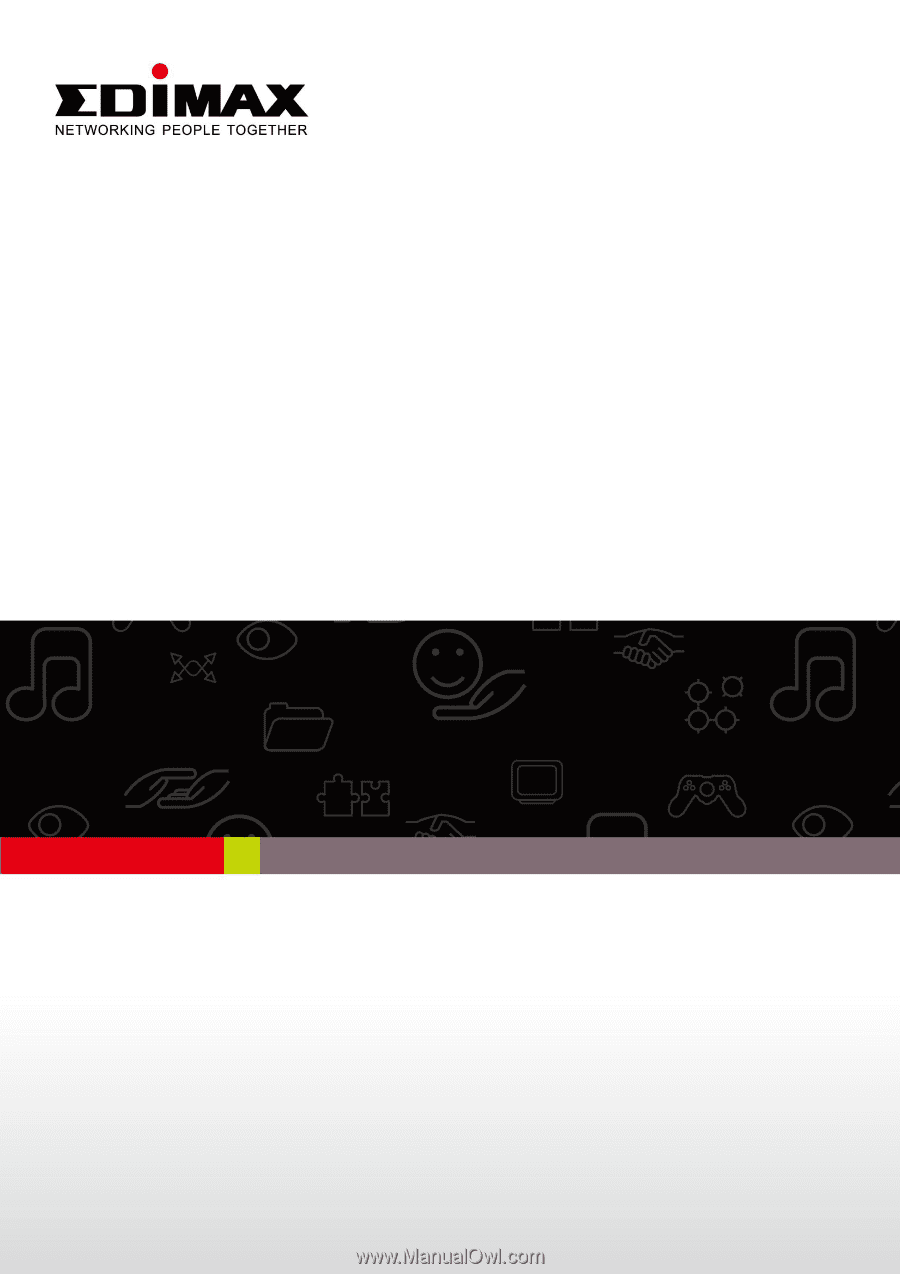
1
AR-7186WnA / AR-7186WnB
User Manual
1-2013 / v1.0