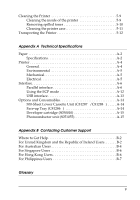Epson 5700i User Manual - Page 11
Ready and Error lights, Controlling the Printer, Status Monitor 3.
 |
UPC - 010343818620
View all Epson 5700i manuals
Add to My Manuals
Save this manual to your list of manuals |
Page 11 highlights
Ready and Error lights The ready (green) and error (red) lights on the top of the printer indicate the printer status. Whether the lights are flashing or not indicates different things, as described below. More detailed information can be found in the Alert window in the EPSON Status Monitor 3. Ready Light (green) Not lighted Lighted Flashing Not lighted Error Light (red) Not lighted Not lighted Not lighted Flashing Not lighted Lighted Printer Status Printer is off. Printing is possible. Printer is warming up or receiving data. Either the printer is out of paper or there is an error that can be easily remedied. This is an error that requires a service call. Alternatively, try turning off the printer and then turning it back on. If this does not remedy the error, contact your dealer or a qualified service person. Controlling the Printer To control your printer and change its settings, use the printer driver. The printer driver allows you to easily make all the print settings, including paper source, paper size, and orientation. To access the driver menus, see below. 1-2 Using Your Printer