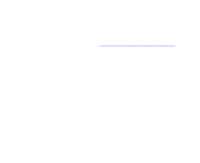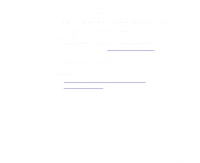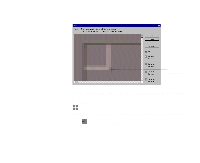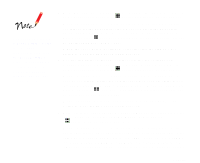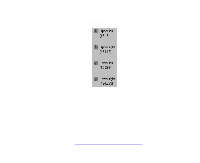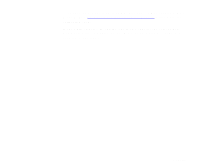Epson 836XL User Manual - Color Calibration - Page 14
a green angle bracket, the coordinates for the upper left corner appear
 |
UPC - 010343820098
View all Epson 836XL manuals
Add to My Manuals
Save this manual to your list of manuals |
Page 14 highlights
When you release the mouse button, the program zooms into the corner. Mark the corner point here 3 To mark the corner point, place the cross hair pointer in the lower right corner of the angle bracket. When the cross hair is in the exact corner, click the right mouse button to mark it with a green angle bracket. The icon on the side lists the coordinates for the cross hair pointer location as you move the mouse. When you've marked the corner with a green angle bracket, the coordinates for the upper left corner appear under the icon, such as 15,15. 4 Use the up/down scroll bar to scroll down to the lower left angle bracket, almost at the bottom of the dark area of the screen. Page 14

Page 14
When you release the mouse button, the program zooms into the
corner.
3
To mark the corner point, place the cross hair pointer in the lower right
corner of the angle bracket. When the cross hair is in the exact corner,
click the
right
mouse button to mark it with a green angle bracket.
The
icon on the side lists the coordinates for the cross hair pointer
location as you move the mouse. When you've marked the corner with
a green angle bracket, the coordinates for the upper left corner appear
under the
icon, such as 15,15.
4
Use the up/down scroll bar to scroll down to the lower left angle
bracket, almost at the bottom of the dark area of the screen.
Mark the
corner
point here