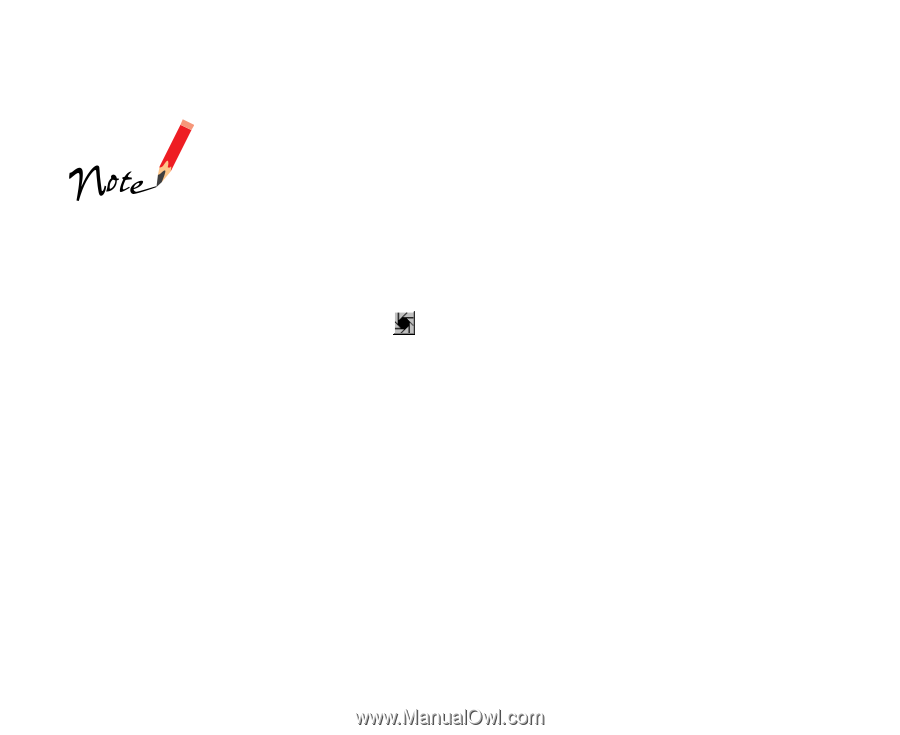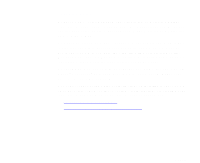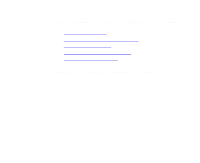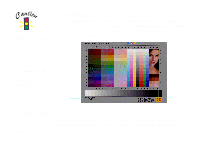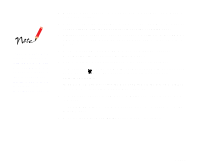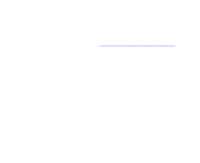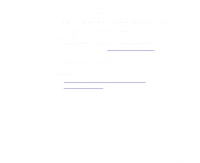Epson 836XL User Manual - Color Calibration - Page 8
User's, Guide, Preview, Prescan, option, Reset, Scan RGB - scanner windows 7
 |
UPC - 010343820098
View all Epson 836XL manuals
Add to My Manuals
Save this manual to your list of manuals |
Page 8 highlights
If you're creating the profile for scanning with EPSON TWAIN Pro, use TWAIN Pro to scan the target. If you're creating the profile for LaserSoft SilverFast, use SilverFast to scan it. 1 Make sure your scanner is turned on and its document table glass is clean and lint-free. 2 Place the IT8 target facedown on the document table with its upper left corner aligned with the upper left corner of the scanning area. 3 Start your application and open your scanning software (either EPSON TWAIN Pro or LaserSoft SilverFast) as described in its online User's Guide. 4 Click the Preview (EPSON TWAIN Pro) or Prescan (LaserSoft SilverFast) button to prescan the target image. 5 Now turn off the automatic features in the scanning software. In SilverFast, hold down the Alt (Windows) or option (Macintosh) key and click the Auto Adjust button to turn off the automatic adjustment feature. In EPSON TWAIN Pro, click the Reset button on the Preview window to turn off all the automatic adjustment features. 6 In SilverFast, adjust the frame on the image until it contains only the IT8 target. In EPSON TWAIN Pro, draw a marquee around the edges of the IT8 target image. 7 Click the Scan (or Scan RGB) button to scan the target. Page 8