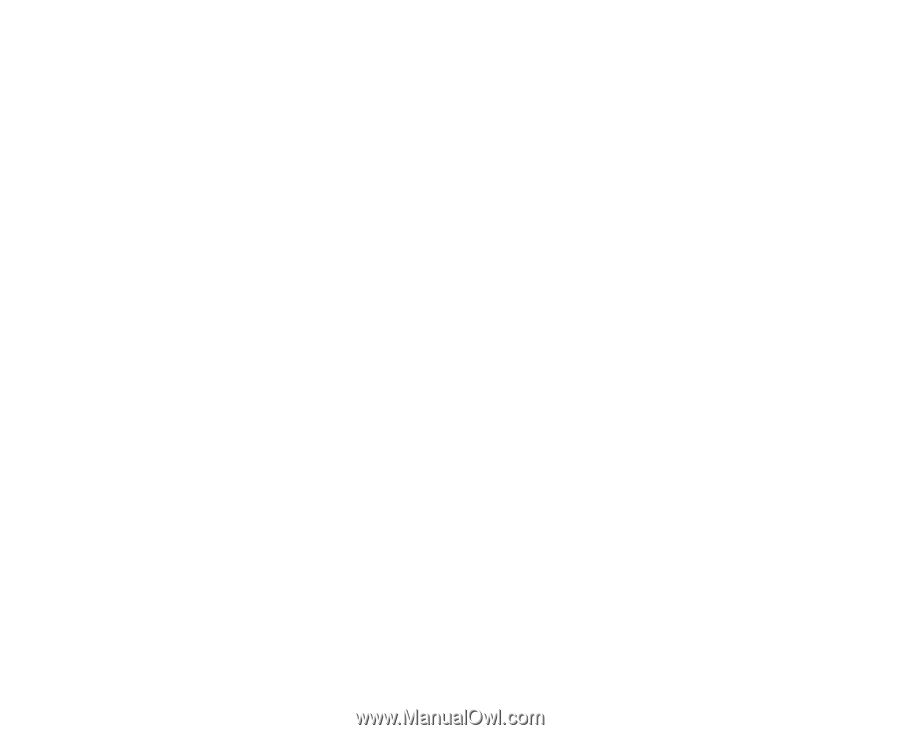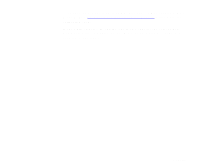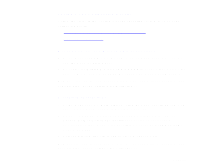Epson 836XL User Manual - Color Calibration - Page 23
Loading the MonacoSCAN Separation Table, Photoshop 3.0 or 4.0 (full versions only)
 |
UPC - 010343820098
View all Epson 836XL manuals
Add to My Manuals
Save this manual to your list of manuals |
Page 23 highlights
Loading the MonacoSCAN Separation Table You can load the MonacoSCAN output profile as a separation table in Adobe Photoshop so you can proof images that you'll be printing on a MatchPrint device. The profile simulates the appearance of an image using the 320 GCR setting. Start Photoshop and follow the steps in the section for your program version to load the output profile as a Photoshop separation table. Photoshop 3.0 or 4.0 (full versions only) 1 From the File menu, select one of the following, depending on your version of Photoshop: Preferences (for Photoshop 3.0) Color Settings (for Photoshop 4.0) 2 Select Separation Tables. 3 Select Load. 4 Locate the MonacoSCAN output profile on your system: In Windows, click the Monaco MatchPrint 320.ast file in the C:\Program Files\MonacoSCAN folder On a Macintosh, click the file Monaco MatchPrint 320 GCR in the MonacoSCAN 2.5 folder. 5 Click Open. You see the Separation Tables window with the file listed in the To CMYK and From CMYK sections. Page 23