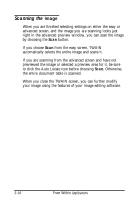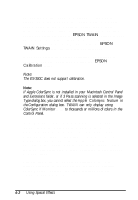Epson ActionScanner II Mac User Manual - TWAIN Mac - Page 36
Width, Height, Scale, Capturing Images From Within Applications
 |
View all Epson ActionScanner II Mac manuals
Add to My Manuals
Save this manual to your list of manuals |
Page 36 highlights
The size of the full image or the selected area appears in the Width and Height fields. You can type new values in these fields to define a selection area of a specific size. You can select the Lock icons to keep specific values in either the Width field or the Height field. Click the Lock icon once to lock the value in place; the icon shows a closed lock. Click it again to unlock the value. As you modify your selection area or other image settings, you see the file size of the image in the Size field. Note: Some applications convert the image to fu11 24-bit data, so the actual size of the image may be larger than the value displayed in Size. The Scale field displays the amount by which an image is enlarged or reduced during a scan. You can use this setting to scan the image from half its normal size (50%) to twice its normal size (200%). To change this value, move the slide bar or type the value you want in the % field. Note: If you increase the Scale, the Size value also increases to indicate a larger file size. You can use the Lock icon to keep the scale value constant. Click the Lock icon once to lock in the value; the icon shows a closed lock. Click it again to unlock the value. Capturing Images From Within Applications 3-15