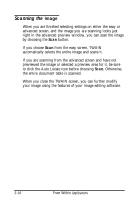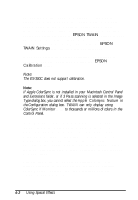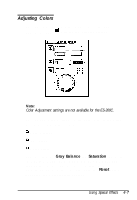Epson ActionScanner II Mac User Manual - TWAIN Mac - Page 40
Using Image Controls, The ES-300C scanner does not support Contrast, Highlight, Shadow
 |
View all Epson ActionScanner II Mac manuals
Add to My Manuals
Save this manual to your list of manuals |
Page 40 highlights
Using Image Controls The Image Controls available when you choose the icon let you adjust the following image settings: Brightness changes the intensity of light Contrast determines the gradation between highlights and shadows Highlight adjusts the lightest areas Shadow adjusts the darkest areas Sharpness adjusts the focus Threshold adjusts the point at which the gray values change to either black or white. This option is available only when the Pixel Depth setting is Black & White and the Halftone setting is None in the Image Type dialog box. When Threshold is available, the other image control settings are not available. Note: The ES-300C scanner does not support Contrast, Highlight, Shadow, Sharpness, and Threshold settings. Follow these steps to use the Image Controls: 1. From the advanced screen, click the preview icon, to display your image in the preview window. Tip: If you want to scan only a portion of the image displayed in the preview window, define the area you want to scan and click the Zoom Preview icon, , to display only that area. This makes your comparison previews larger and easier to see. Using Special Effects 4-3