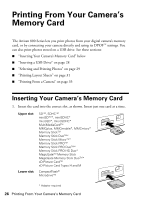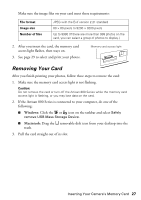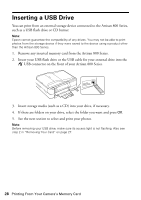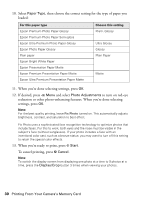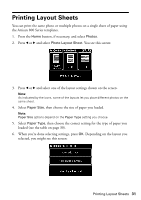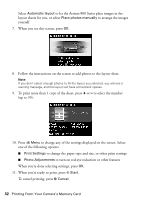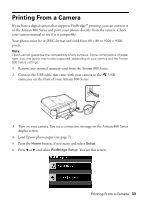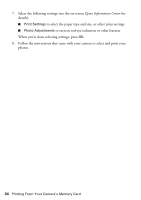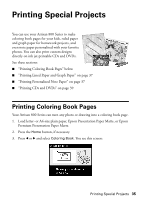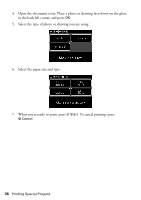Epson C11CA2920 Basics - Page 31
Printing Layout Sheets
 |
View all Epson C11CA2920 manuals
Add to My Manuals
Save this manual to your list of manuals |
Page 31 highlights
Printing Layout Sheets You can print the same photo or multiple photos on a single sheet of paper using the Artisan 800 Series templates. 1. Press the Home button, if necessary, and select Photos. 2. Press l or r and select Photo Layout Sheet. You see this screen: 3. Press l or r and select one of the layout settings shown on the screen. Note: As indicated by the icons, some of the layouts let you place different photos on the same sheet. 4. Select Paper Size, then choose the size of paper you loaded. Note: Paper Size options depend on the Paper Type setting you choose. 5. Select Paper Type, then choose the correct setting for the type of paper you loaded (see the table on page 30). 6. When you're done selecting settings, press OK. Depending on the layout you selected, you might see this screen: Printing Layout Sheets 31