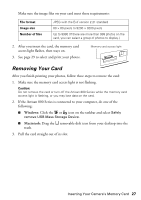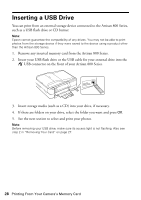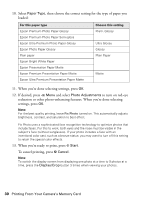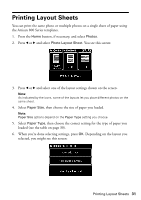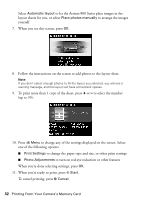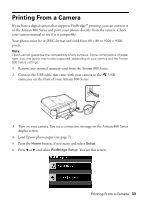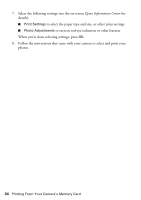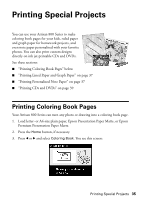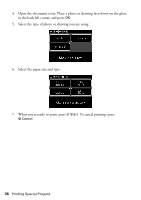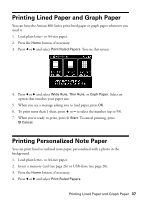Epson C11CA2920 Basics - Page 32
To print more than 1 copy of the sheet, press
 |
View all Epson C11CA2920 manuals
Add to My Manuals
Save this manual to your list of manuals |
Page 32 highlights
Select Automatic layout to let the Artisan 800 Series place images in the layout sheets for you, or select Place photos manually to arrange the images yourself. 7. When you see this screen, press OK. 8. Follow the instructions on the screen to add photos to the layout sheet. Note: If you don't select enough photos to fill the layout you selected, you will see a warning message, and the layout will have some blank spaces. 9. To print more than 1 copy of the sheet, press + or - to select the number (up to 99). 10. Press x Menu to change any of the settings displayed on the screen. Select one of the following options: ■ Print Settings to change the paper type and size, or other print settings ■ Photo Adjustments to turn on red-eye reduction or other features When you're done selecting settings, press OK. 11. When you're ready to print, press x Start. To cancel printing, press y Cancel. 32 Printing From Your Camera's Memory Card