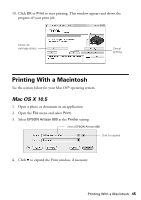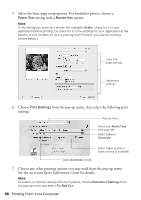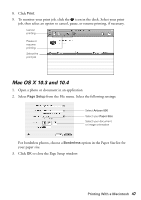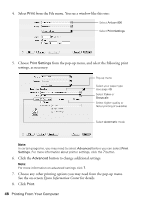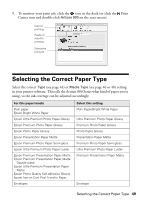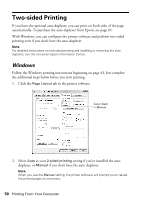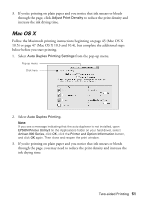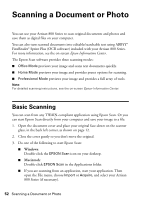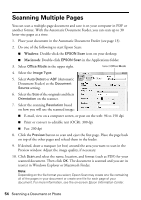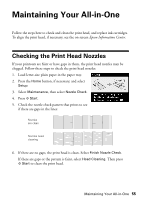Epson C11CA2920 Basics - Page 50
Two-sided Printing, Windows
 |
View all Epson C11CA2920 manuals
Add to My Manuals
Save this manual to your list of manuals |
Page 50 highlights
Two-sided Printing If you have the optional auto duplexer, you can print on both sides of the page automatically. To purchase the auto duplexer from Epson, see page 65. With Windows, you can configure the printer software and perform two-sided printing even if you don't have the auto duplexer. Note: For detailed instructions on two-sided printing and installing or removing the auto duplexer, see the on-screen Epson Information Center. Windows Follow the Windows printing instructions beginning on page 43, but complete the additional steps below before you start printing. 1. Click the Page Layout tab in the printer software. Select Auto or Manual 2. Select Auto as your 2-sided printing setting if you've installed the auto duplexer, or Manual if you don't have the auto duplexer. Note: When you use the Manual setting, the printer software will prompt you to reload the printed pages as necessary. 50 Printing From Your Computer