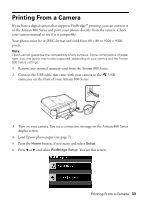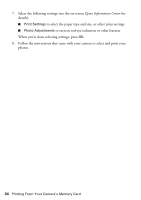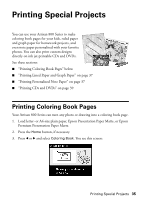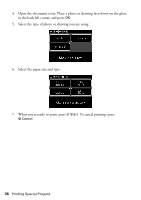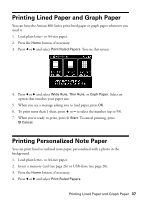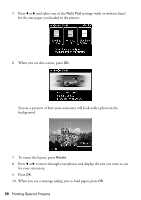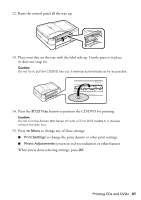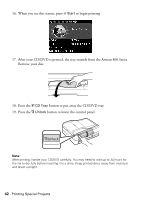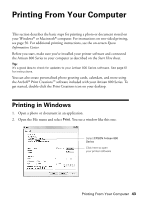Epson C11CA2920 Basics - Page 38
To rotate the layout, press, You see a preview of how your stationery will look with a photo in - printers
 |
View all Epson C11CA2920 manuals
Add to My Manuals
Save this manual to your list of manuals |
Page 38 highlights
5. Press l or r and select one of the Note Pad settings (with or without lines) for the size paper you loaded in the printer. 6. When you see this screen, press OK. You see a preview of how your stationery will look with a photo in the background. 7. To rotate the layout, press Rotate. 8. Press l or r to move through your photos and display the one you want to use for your stationery. 9. Press OK. 10. When you see a message asking you to load paper, press OK. 38 Printing Special Projects

38
Printing Special Projects
5.
Press
l
or
r
and select one of the
Note Pad
settings (with or without lines)
for the size paper you loaded in the printer.
6.
When you see this screen, press
OK
.
You see a preview of how your stationery will look with a photo in the
background.
7.
To rotate the layout, press
Rotate
.
8.
Press
l
or
r
to move through your photos and display the one you want to use
for your stationery.
9.
Press
OK
.
10.
When you see a message asking you to load paper, press
OK
.