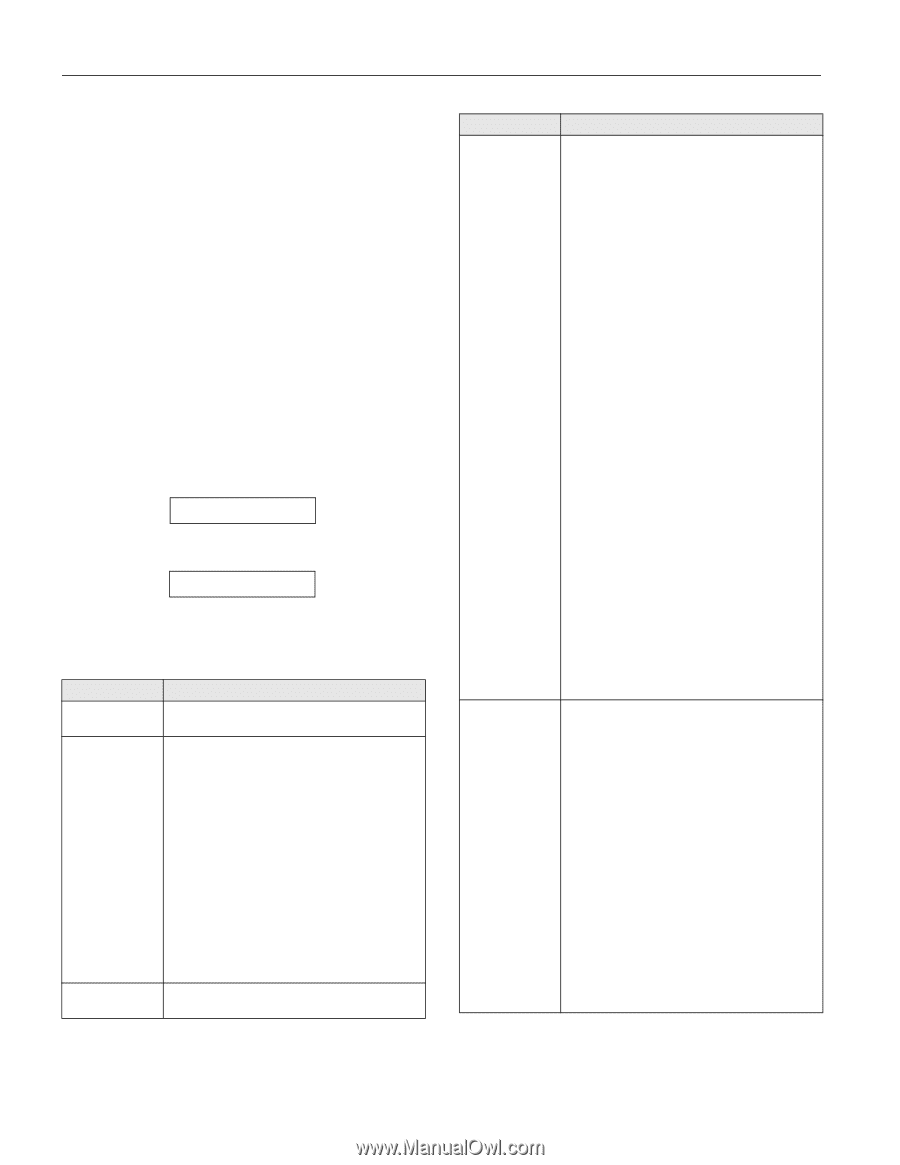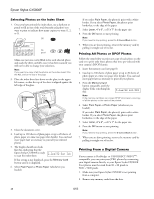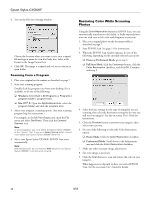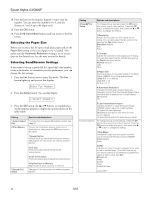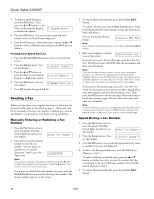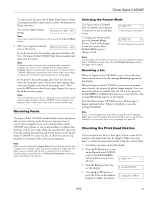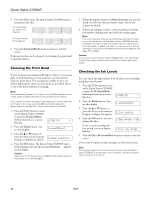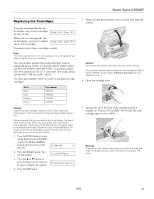Epson CX5800F Product Information Guide - Page 14
Selecting the Paper Size, Selecting Send/Receive Settings - stylus scan
 |
UPC - 010343856264
View all Epson CX5800F manuals
Add to My Manuals
Save this manual to your list of manuals |
Page 14 highlights
Epson Stylus CX5800F 18. Press the keys on the numeric keypad to enter your fax number. You can enter the numbers 0 to 9, and the characters * and #; up to 64 digits total. 19. Press the OK button. 20. Press the y Cancel/Back button until you return to the first screen. Selecting the Paper Size Before you receive a fax, be sure to load plain paper and set the Paper Size setting to the size of paper you've loaded. Also make sure the Automatic Reduction setting is set to receive faxes in the desired size. See the next section for details. Selecting Send/Receive Settings If you want to set up a speed dial list, speed dial a fax number, create a fax header, or customize your fax preferences, you can change the fax settings. 1. Press the Fax button once to enter Fax mode. The Fax button lights up and you see this display: Enter Fax Number 2. Press the Setup button. You see this display: 1.Select Speed D 3. Press the OK button, the u or d button, or a number key on the numeric keypad to display the options shown in the table below. Setting 1.Select Speed Dial 2.Print Report Options and descriptions For instructions on speed dialing a fax number, see page 16. To print fax information reports, select one of these options, then press the OK button to print the report. 1.Speed Dial List Prints a list of the speed dial entries you created. See page 15 for instructions on creating a speed dial list. 2.Fax Log Prints information about the last 30 fax transmissions. 3.Last Transmission Prints information about the last fax transmission. 3.Speed Dial Setup 4.Reprint Faxes in Memory Reprints all the faxes currently in memory. See page 15 for instructions on creating a speed dial list. Setting 4.Scan&Print Setup Options and descriptions To change various settings, press the OK button, then select one of these options. Press the OK button to select the option, then press the u or d button to change the setting. 1.Resolution Adjusts the fax quality for the original you're faxing. (You can also select the fax resolution by pressing the Fax button twice.) Standard (default) Fine Photo 2.Contrast Adjusts the contrast for the original you're faxing. (You can also select the fax contrast by pressing the Fax button three times.) Normal (default) Light Dark 3.Paper Size Indicates the size of the paper loaded in the Epson Stylus CX5800F for printing received faxes. Letter (8.5 × 11; default) Legal (8.5 × 14) A4 (8.3 × 11.7) 4.Automatic Reduction Indicates whether large received faxes are reduced in size to fit on the selected Paper Size or printed at their original size on multiple sheets. On (default) Off 5.Communication 5.Last Transmission Report Indicates whether or when the Epson Stylus CX5800F prints a report for outgoing faxes. Off (turns off report printing) On Error (prints reports only when an error occurs; default) On Send (prints reports for every fax you send) To change various phone settings, press the OK button, then select one of these options. Press the OK button to select the option, then press the u or d button to change the setting. 1.Dial Mode Indicates the type of phone system to which you've connected the Epson Stylus CX5800F. Tone (default) Pulse 2.DRD Indicates the type of answer ring pattern you want to use to receive faxes. (You must have set up your phone system to use different ring patterns to select an option other than All.) All (default) Single Double Triple Double & Triple (continued) 14 8/05