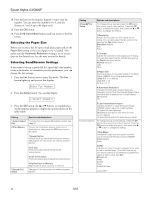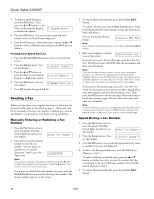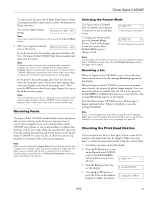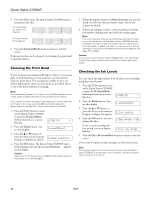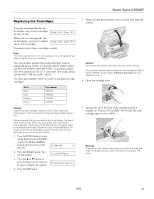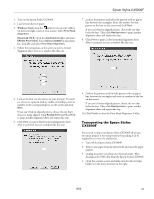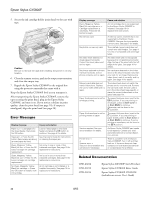Epson CX5800F Product Information Guide - Page 18
Cleaning the Print Head, Checking the Ink Levels, button. The Epson Stylus CX5800F prints - stylus software
 |
UPC - 010343856264
View all Epson CX5800F manuals
Add to My Manuals
Save this manual to your list of manuals |
Page 18 highlights
Epson Stylus CX5800F 5. Press the OK button. The Epson Stylus CX5800F prints a test pattern like this: Print head does not need to be cleaned: Print head needs to be cleaned: 6. Press the y Cancel/Back button to return to the first screen. If the pattern does not look good, try cleaning the print head as described below. Cleaning the Print Head If your printouts are unexpectedly light or faint, or you notice light or dark bands across your printout, you may need to clean the print head. This unclogs the nozzles so they can deliver ink properly. Run a nozzle check (as described above) to see if the print head needs cleaning. Note: Print head cleaning uses ink, so clean it only if quality declines and the nozzle check indicates that the print head needs to be cleaned. If you see an ink error message on the display, you cannot clean the print head. In this case, press the OK button and replace the appropriate ink cartridge first. See the next section for details. 1. Press the P On button to turn on the Epson Stylus CX5800F, or press the y Cancel/Back button until you see a screen 12:00 PM Y like this: 2. Press the Setup button. You see this display: 1.Load/Eject 3. Press the u or d button, or press the 4 key on the numeric 4.Head Cleaning keypad, to display this option: 4. Press the OK button. The Epson Stylus CX5800F runs a head cleaning cycle and the message Cleaning . . . appears on the display. Caution: Never turn off the Epson Stylus CX5800F while head cleaning is in progress. You may damage it. 5. When the display returns to 4.Head Cleaning, run a nozzle check to verify that the print head is clean. See the left column for details. 6. If there are still gaps or lines, or the test patterns are faint, run another cleaning cycle and check the nozzles again. Note: If you don't see any improvement after cleaning the print head four or five times, turn off the Epson Stylus CX5800F and wait overnight. This lets any dried ink soften. Then try cleaning the print head again. If quality still does not improve, one of the ink cartridges may be old or damaged and needs to be replaced. See page 19 for details. Caution: If you do not use your Epson Stylus CX5800F often, it is a good idea to print a few pages at least once a month to maintain good print quality. Checking the Ink Levels You can check the approximate level of ink in your cartridges using the control panel. 1. Press the P On button to turn on the Epson Stylus CX5800F, or press the y Cancel/Back button until you see a screen 12:00 PM Y like this: 2. Press the Setup button. You see this display: 1.Load/Eject 3. Press the u or d button, or press the 2 key on the numeric 2.Ink Levels keypad, to display this option: 4. Press the OK button. You see a C:50% M:50% Y:50 display like this: If one or more cartridges are low on ink, you see a display like this: C:Ink low M:50% 5. Press the OK or y Cancel/Back button to return to the first screen. If you need to replace an ink cartridge, see the next section. Note: You can also check the ink levels using software when the Epson Stylus CX5800F is connected to your computer. See the on-screen User's Guide for instructions. 18 8/05