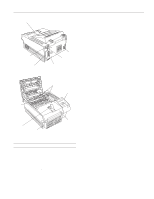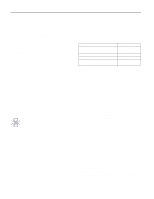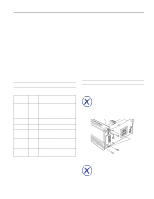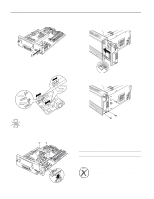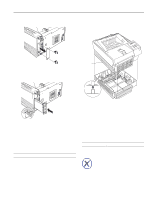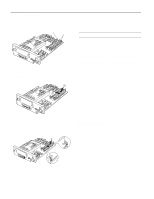Epson EPL-N1200 Product Information Guide - Page 6
USING ONE TOUCH MODES, OneTouch Mode Settings, under Hardware Configurations.
 |
View all Epson EPL-N1200 manuals
Add to My Manuals
Save this manual to your list of manuals |
Page 6 highlights
EPSON EPL-N1200 4. Locate the two SIMM slots on the controller board. You can use either or both RAM slots, but do not use the ROM slot. ROM slot RAM slots 5. Align the SIMM pins marked either 1 or 72 with the pin position marked on the slot. Then insert the SIMM at an angle and rotate the top until it is vertical and clicks into place. (Do not push too hard.) 6. Follow the steps on page 4 to reinstall the controller board in the printer. If you ever need to remove a SIMM, pull back the metal clips on each side of the slot; then grasp the SIMM and pull it out. To verify that the SIMM is working properly, print a status sheet and make sure the correct memory amount is listed under "Hardware Configurations." Using OneTouch Modes The OneTouch modes give you a quick and easy way to change the most common settings. There are two OneTouch modes, each with four settings shown on the top two lines of the control panel. Follow these steps to change a setting using OneTouch modes: 1. Make sure the printer is turned on and the On Line light is on. 2. To change a mode 1 setting, press the SelecType button until the light next to the Paper Source setting comes on. To change a mode 2 setting, press SelecType until the light next to the RITech setting comes on. 3. The current values for all four settings appear in the control panel display above the setting labels. Press the button beneath the setting you want to change until the value you want appears in the display. (To move backward through the options, hold down Alt and the button for the setting.) 4. To save your changes and exit the OneTouch mode, press the On Line button. To save your changes and move to the other OneTouch mode, press the SelecType button; then make your changes and press On Line to exit. OneTouch Mode Settings The following table lists the options available for each OneTouch mode setting. Default settings are shown in bold type. 6 - EPSON EPL-N1200 1/97