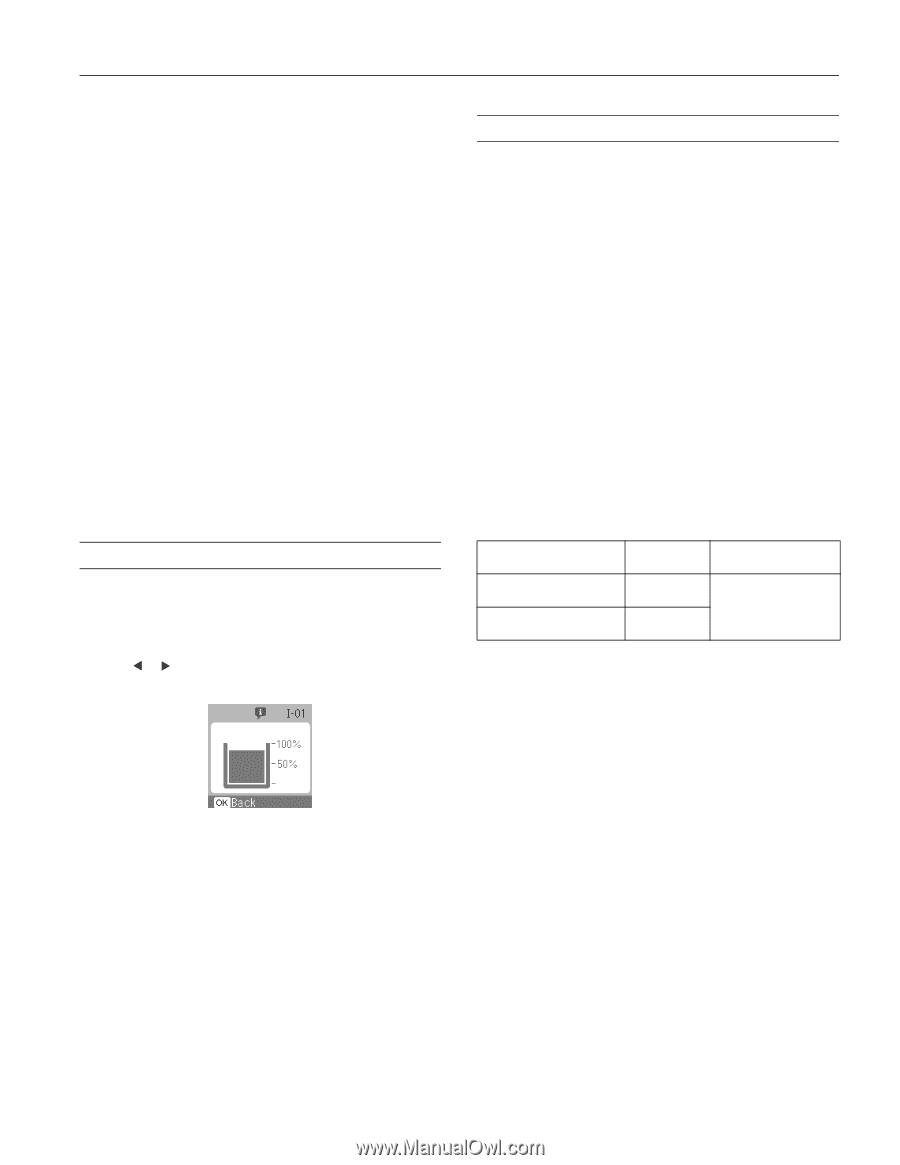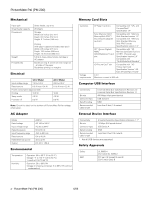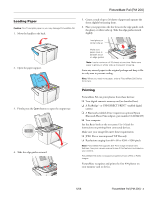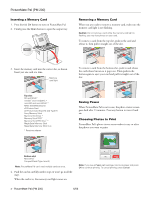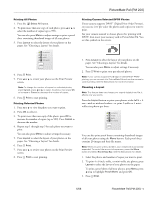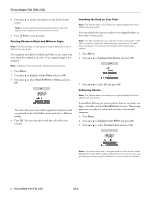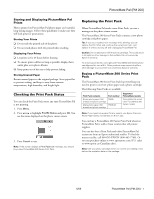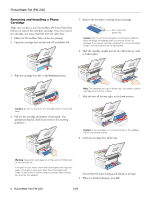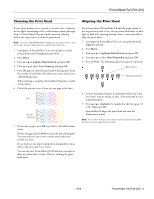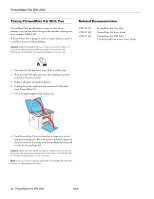Epson PictureMate Pal - PM 200 Product Information Guide - Page 7
Storing and Displaying PictureMate Pal Prints, Storing Your Prints, Storing Unused Paper - ink
 |
View all Epson PictureMate Pal - PM 200 manuals
Add to My Manuals
Save this manual to your list of manuals |
Page 7 highlights
PictureMate Pal (PM 200) Storing and Displaying PictureMate Pal Prints Photos printed on PictureMate Pal photo paper are beautiful, long-lasting images. Follow these guidelines to make sure they will look great for generations. Storing Your Prints ❏ Do not rub the printed side of the photo. ❏ Do not stack photos with the printed sides touching. Displaying Your Prints ❏ Let prints sit for 24 hours before framing. ❏ To ensure prints will last as long as possible, display them under glass or in photo albums. ❏ Keep prints out of the sun to help prevent fading. Storing Unused Paper Return unused paper to the original package. Store paper flat to prevent curling, and keep it away from extreme temperatures, high humidity, and bright light. Checking the Print Pack Status You can check the Print Pack status any time PictureMate Pal is not printing. 1. Press Menu. 2. Press or to highlight PrintPk Status and press OK. You see the status displayed on the photo viewer screen. 3. Press Cancel to exit. Note: If the screen displays a Print Pack low message, you should buy a new PictureMate 200 Series Print Pack. Replacing the Print Pack When PictureMate Pal needs a new Print Pack, you see a message on the photo viewer screen. The PictureMate 200 Series Print Pack contains a new photo cartridge and photo paper. Tip: If you see a replacement message while printing, you can replace the Print Pack and continue the current print job. Just replace it without turning off and unplugging PictureMate Pal. Caution: Do not attempt to refill the photo cartridge. This could result in ink spills or other damage to PictureMate Pal not covered by Epson's warranty. To ensure good results, use a genuine PictureMate 200 Series photo cartridge and do not refill it. Other products may cause ink spills or other damage to your printer not covered by Epson's warranty. Buying a PictureMate 200 Series Print Pack The PictureMate 200 Series Print Pack has everything you need to print in one box: photo paper and a photo cartridge. The following Print Packs are available: Print Pack contents Glossy photo paper (150 sheets) and photo cartridge Matte photo paper (100 sheets) and photo cartridge Part number T5846 T5845-M Supported PictureMate models PictureMate Pal and all other PictureMate 200 Series models Note: If you need more paper for any reason, use Epson Premium Photo Paper Glossy, borderless 4 × 6 inch size. You can buy a PictureMate 200 Series Print Pack wherever PictureMate Pal is sold or from retailers that sell printer supplies. You can also buy a Print Pack and other PictureMate Pal accessories from an Epson authorized reseller. To find the nearest reseller, call 800-GO-EPSON (800-463-7766). Or you can purchase online at www.epsonstore.com (U.S. sales) or www.epson.ca (Canadian sales). Note: Use your photo cartridge within six months of installing it and before the expiration date on the package. 6/06 PictureMate Pal (PM 200) - 7