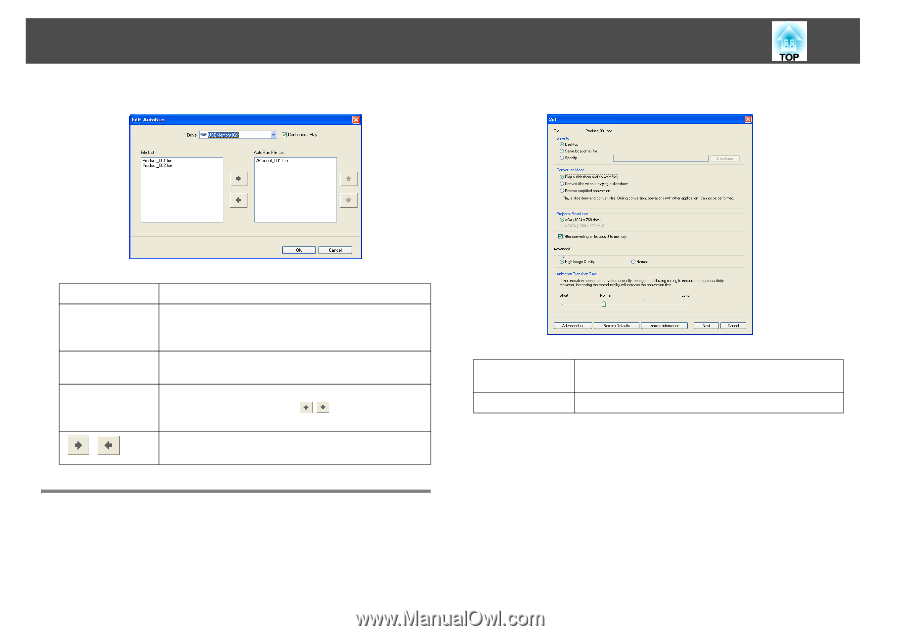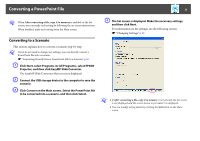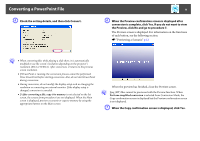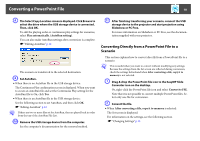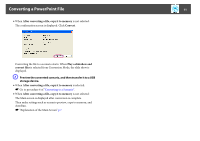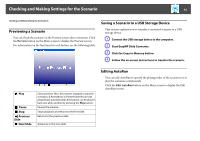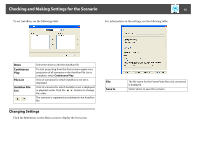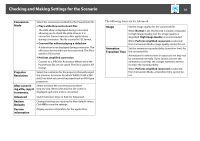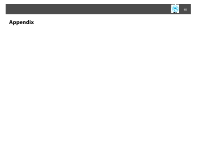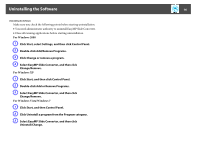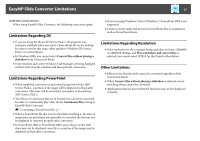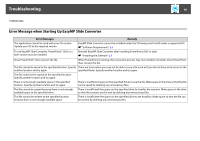Epson PowerLite 1770W Operation Guide - EasyMP Slide Converter - Page 13
Changing Settings
 |
View all Epson PowerLite 1770W manuals
Add to My Manuals
Save this manual to your list of manuals |
Page 13 highlights
Checking and Making Settings for the Scenario 13 To set AutoRun, see the following table. For information on the settings, see the following table. Drive Continuous Play File List AutoRun File List Select the drive to edit the AutoRun file. To start projecting from the first scenario again once projection of all scenarios in the AutoRun File List is complete, select Continuous Play. A list of scenarios for which AutoRun is not set is displayed. A list of scenarios for which AutoRun is set is displayed in playback order. Click the buttons to change the order. The scenario is registered and deleted in the AutoRun file. Changing Settings Click the Set button on the Main screen to display the Set screen. File Save to The file name for the PowerPoint file to be converted is displayed. Select where to save the scenario.