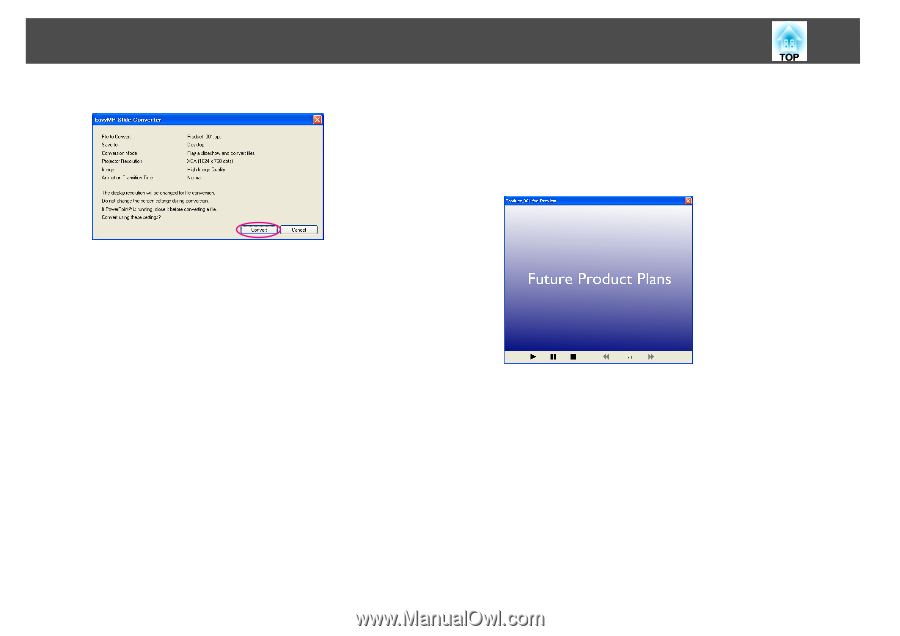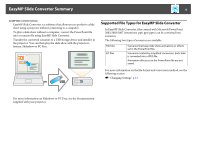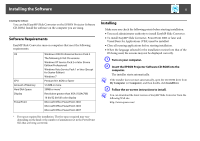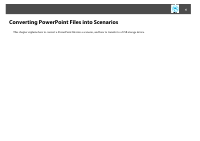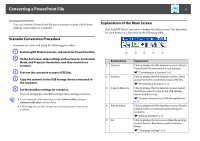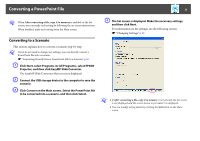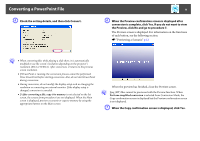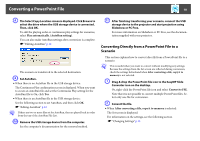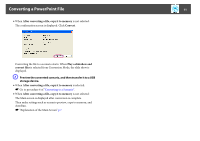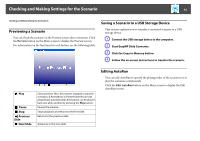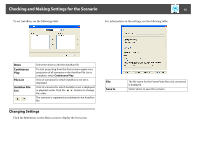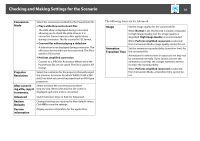Epson PowerLite 1770W Operation Guide - EasyMP Slide Converter - Page 9
Check the setting details, and then click Convert., When the Copy confirmation screen is displayed
 |
View all Epson PowerLite 1770W manuals
Add to My Manuals
Save this manual to your list of manuals |
Page 9 highlights
Converting a PowerPoint File E Check the setting details, and then click Convert. 9 F When the Preview confirmation screen is displayed after conversion is complete, click Yes. If you do not want to view the Preview, click No and go to procedure 7. The Preview screen is displayed. For information on the functions of each button, see the following section. s "Previewing a Scenario" p.12 q • When converting files while playing a slide show, it is automatically modified to use the screen's resolution depending on the projector's resolution (XGA or WXGA). After conversion, it returns to the previous screen resolution. • If PowerPoint is running, the conversion process cannot be performed. Close PowerPoint before starting conversion. Also, do not start PowerPoint during conversion. • During conversion, do not modify the display setup such as changing the resolution or connecting an external monitor. If the display setup is changed, conversion is canceled. • If After converting a file, copy it to memory is not selected on the Set screen, the screens from procedure 6 are not displayed. When the Main screen is displayed, preview a scenario or copy to memory by using the appropriate buttons on the Main screen. When the preview has finished, close the Preview screen. q Jpeg (SIT) files cannot be previewed with the Preview function. When Perform simplified conversion is selected from Conversion Mode, the Copy confirmation screen is displayed but the Preview confirmation screen is not displayed. G When the Copy confirmation screen is displayed, click Yes.