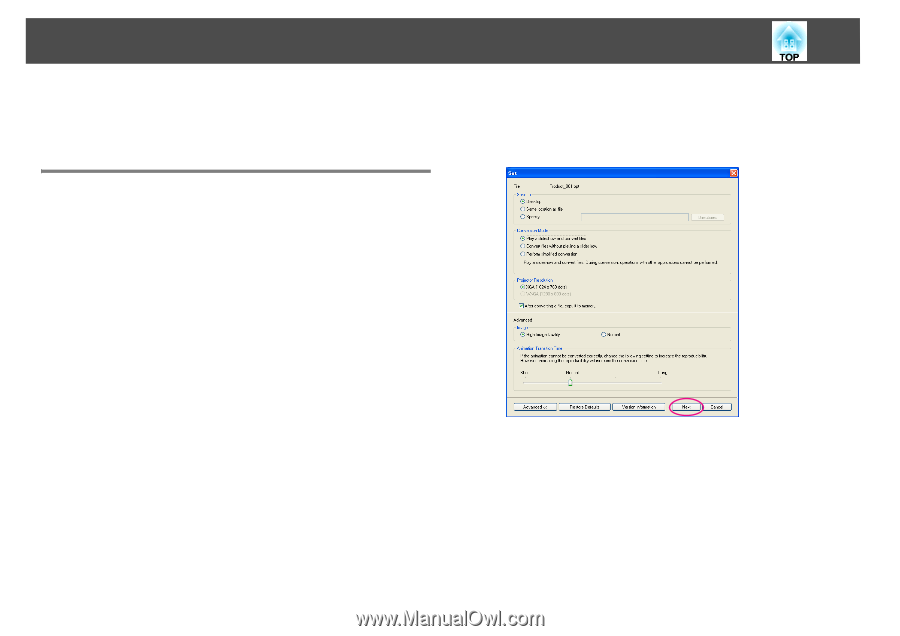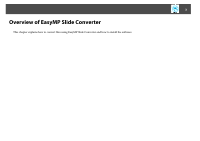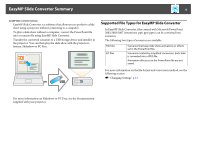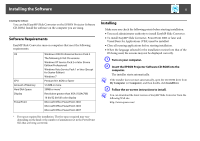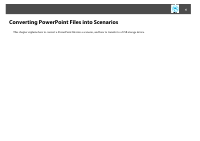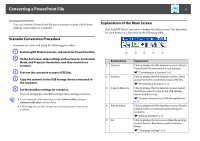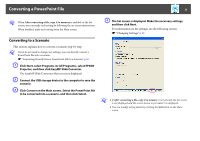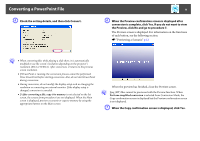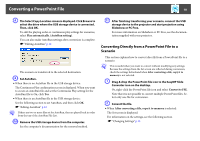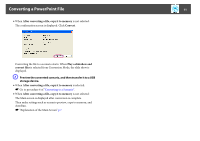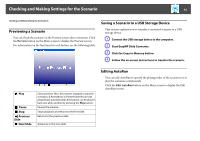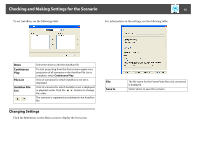Epson PowerLite 1770W Operation Guide - EasyMP Slide Converter - Page 8
Converting to a Scenario
 |
View all Epson PowerLite 1770W manuals
Add to My Manuals
Save this manual to your list of manuals |
Page 8 highlights
Converting a PowerPoint File 8 q When After converting a file, copy it to memory is enabled on the Set screen, you can make each setting by following the on-screen instructions. When disabled, make each setting from the Main screen. Converting to a Scenario This section explains how to convert a scenario step-by-step. q If you do not need to change any settings, you can directly convert a PowerPoint file into a scenario. s "Converting Directly from a PowerPoint File to a Scenario" p.10 A Click Start, select Programs (or All Programs), select EPSON Projector, and then click EasyMP Slide Converter. The EasyMP Slide Converter Main screen is displayed. B Connect the USB storage device to the computer to save the scenario. C Click Convert on the Main screen. Select the PowerPoint file to be converted into a scenario, and then click Select. D The Set screen is displayed. Make the necessary settings, and then click Next. For information on the settings, see the following section. s "Changing Settings" p.13 q • If After converting a file, copy it to memory is not selected, the Set screen is not displayed and the screen shown in procedure 5 is displayed. • You can modify setting details by clicking the Set button on the Main screen.