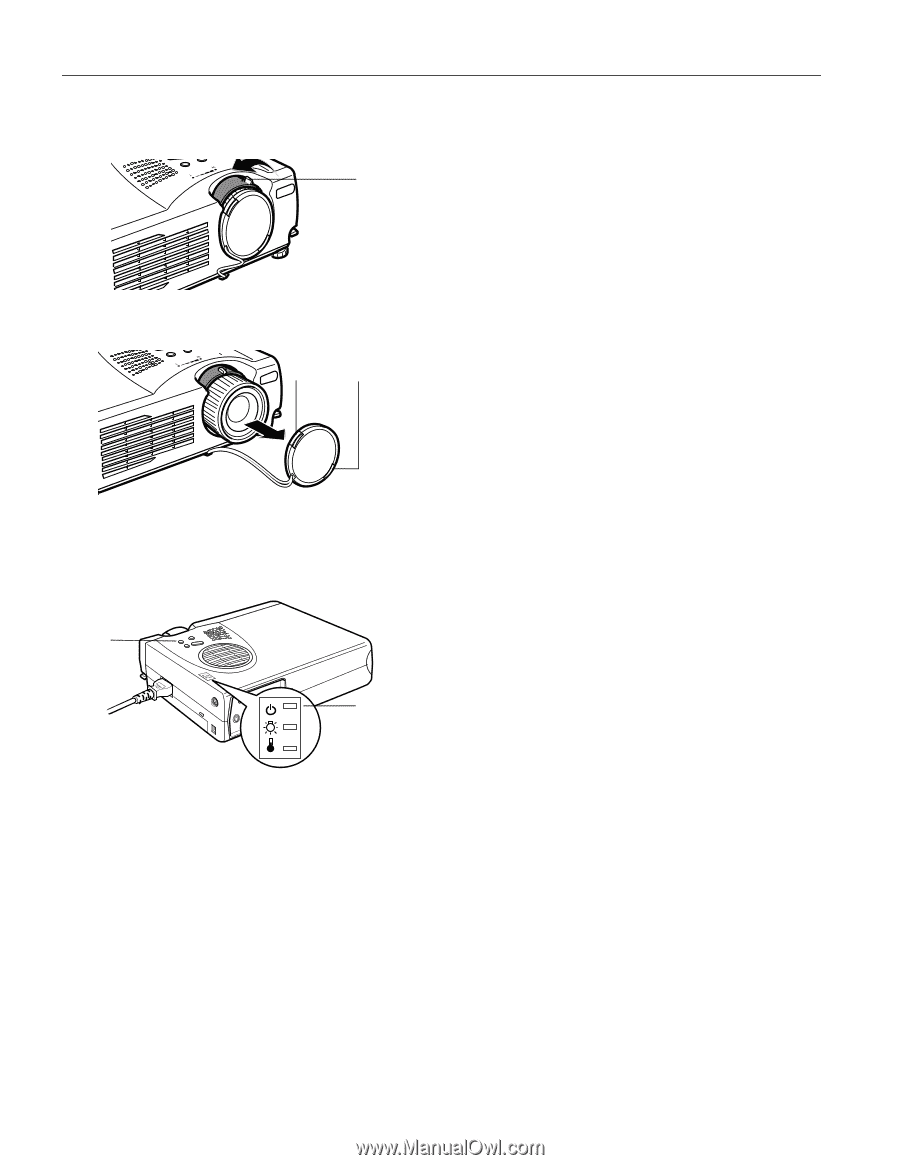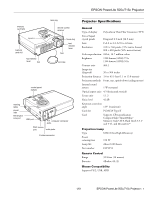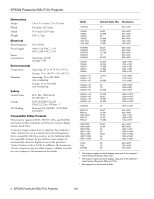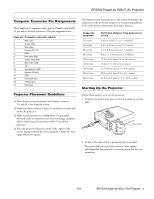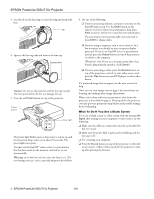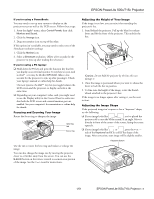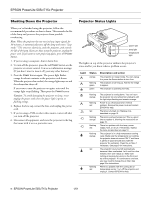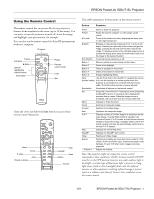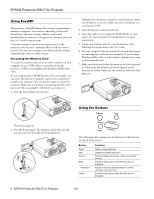Epson PowerLite 715c Product Information Guide - Page 4
Caution, Warning - remote control
 |
View all Epson PowerLite 715c manuals
Add to My Manuals
Save this manual to your list of manuals |
Page 4 highlights
EPSON PowerLite 505c/715c Projector 3. Use the tab on the lens ring to rotate the ring and extend the lens. tab 4. Squeeze the lens cap tabs and remove the lens cap. Squeeze here Caution: Do not use the projector with the lens cap in place. The heat generated by the lens can damage the cap. 5. Press the red Power button on top of the projector. Power button power light The power light flashes green as the projector warms up, and the projection lamp comes on in about 30 seconds. The power light stays green. You may see the EasyMP™ main screen or a presentation that has been saved on the memory card and set to run automatically. Warning: never look into the lens when the lamp is on. This can damage your eyes, and is especially dangerous for children. 6. Do one of the following: ❏ If you're presenting without a computer, you may see the EasyMP main screen. Use the Enter button on the remote control to select your presentation, then press Enter to start it. See the User's Guide for more information. If a presentation starts automatically, you may need to press Enter to change slides. ❏ If you're using a computer, turn it on or restart it. In a few moments, you should see your computer display projected. If you see an EasyMP screen or presentation instead, press the Source button on top of the projector to switch to the computer. (Windows® only: If you see a message saying that it has found a plug-and-play monitor, click Cancel.) ❏ If you're projecting a video, press the Source button on top of the projector to switch to your video source, and press the Play button on your DVD player or other video device. If a projected image fails to appear, see the next section for help. Once you see your image, turn to page 5 for instructions on focusing and making other image adjustments. When you're done with your presentation, shut down the projector as described on page 6. Shutting down the projector correctly prevents premature lamp failure and possible damage from overheating. What To Do If You See a Blank Screen If you see a blank screen or a blue screen with the message No Signal after turning on your computer or video source, try the following: ❏ Make sure the cables are connected correctly, as described in the User's Guide. ❏ Make sure the power light is green and not flashing and the lens cap is off. ❏ Try restarting your computer. ❏ Press the Source button on top of the projector to select the correct source. (Allow a few seconds for the projector to sync up after pressing the button.) 4 - EPSON PowerLite 505c/715c Projector 1/01