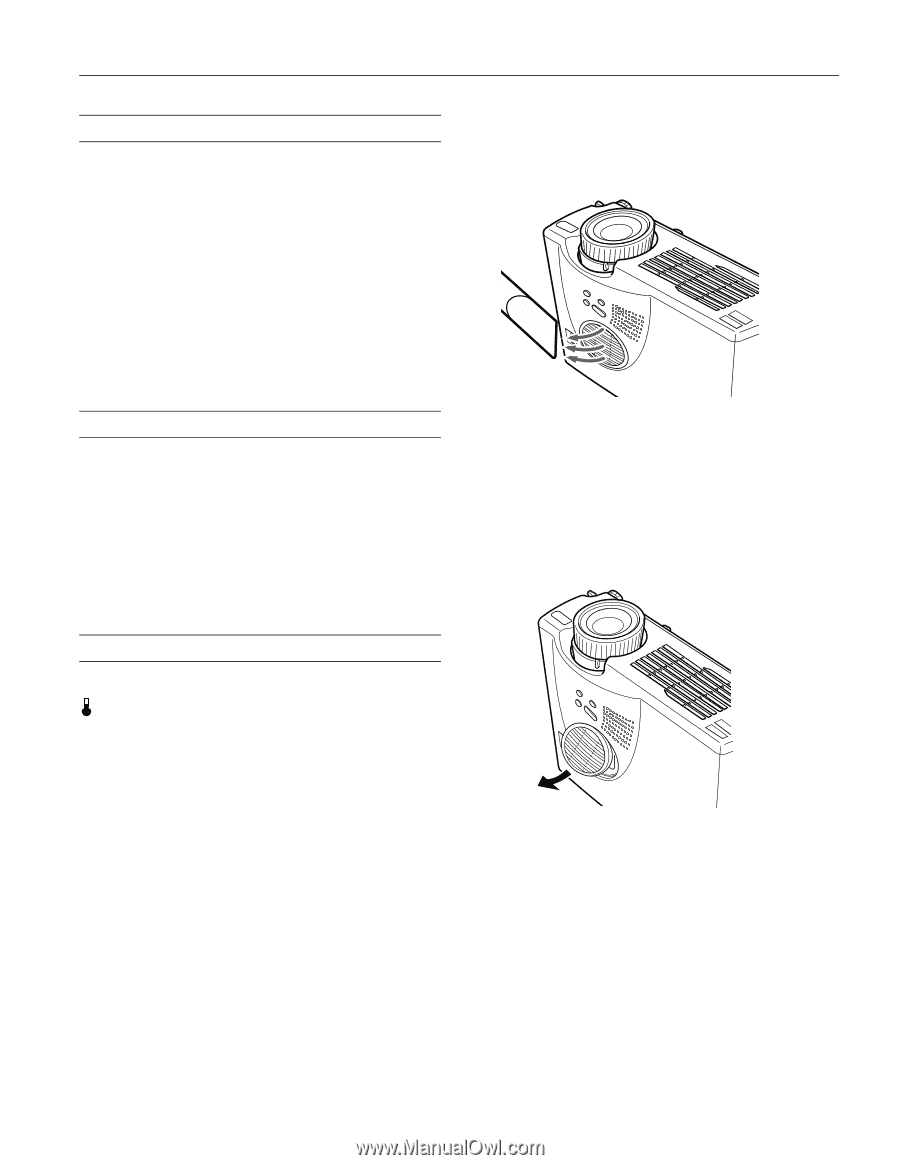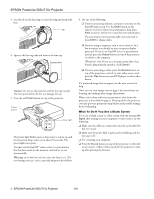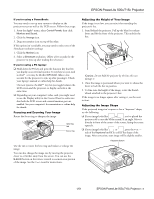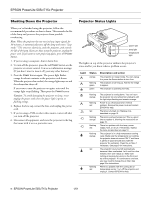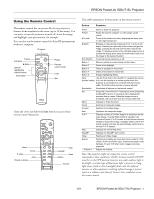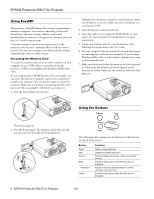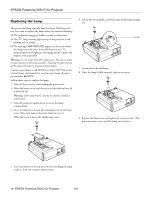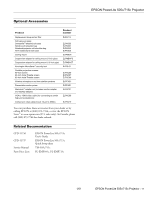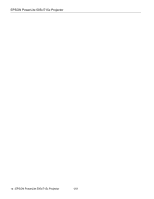Epson PowerLite 715c Product Information Guide - Page 9
Cleaning the Lens, Cleaning the Projector, Cleaning the Air Filter - lamp
 |
View all Epson PowerLite 715c manuals
Add to My Manuals
Save this manual to your list of manuals |
Page 9 highlights
EPSON PowerLite 505c/715c Projector Cleaning the Lens Warning: Before you clean any part of the projector, turn off the projector and unplug the power cord. Never open any cover on the projector, except the lamp and filter covers. Dangerous electrical voltages in the projector can injure you severely. Do not try to service this product yourself, except as specifically explained in this Product Information Guide. Refer all other servicing to qualified service personnel. Clean the lens whenever you notice dirt or dust on the surface. Use a canister of compressed air to remove dust. To remove dirt or smears on the lens, use lens-cleaning paper. If necessary, moisten a soft cloth with lens cleaner and gently wipe the lens surface. 3. To clean the filter, EPSON recommends using a small vacuum cleaner designed for computers and other office equipment. If you don't have one, gently clean the filter using a very soft brush (such as an artist's camel-hair brush). Cleaning the Projector To clean the projector, first unplug the power cord. To remove dirt or dust, wipe the projector with a soft, dry, lintfree cloth. To remove stubborn dirt or stains, moisten a soft cloth with water and a neutral detergent. Then wipe the projector. Do not use wax, alcohol, benzene, thinner, or other chemical detergents. These can cause the projector's plastic case to warp. If the dirt is difficult to remove or if the filter is torn, replace it. Contact your dealer or call EPSON at (800) 873-7766 in the United States and Canada to obtain a new one. Note: When you get a replacement lamp for your projector, a new air filter is included. You should replace the filter when you replace the lamp. 4. If you need to replace the filter, use a small screwdriver to pry it off. Cleaning the Air Filter Clean the air filter after every 100 hours of use, or if the temperature warning light on top of the projector turns red. If the filter is not cleaned periodically, it can become clogged with dust, preventing proper ventilation. This can cause overheating and damage the projector. Follow these steps to clean the filter: 1. Turn off the projector and unplug the power cord. 2. Stand the projector on end to keep dust and dirt from falling inside. 5. To install the new filter, first insert the tab, then press down until it clicks in place. 1/01 EPSON PowerLite 505c/715c Projector - 9