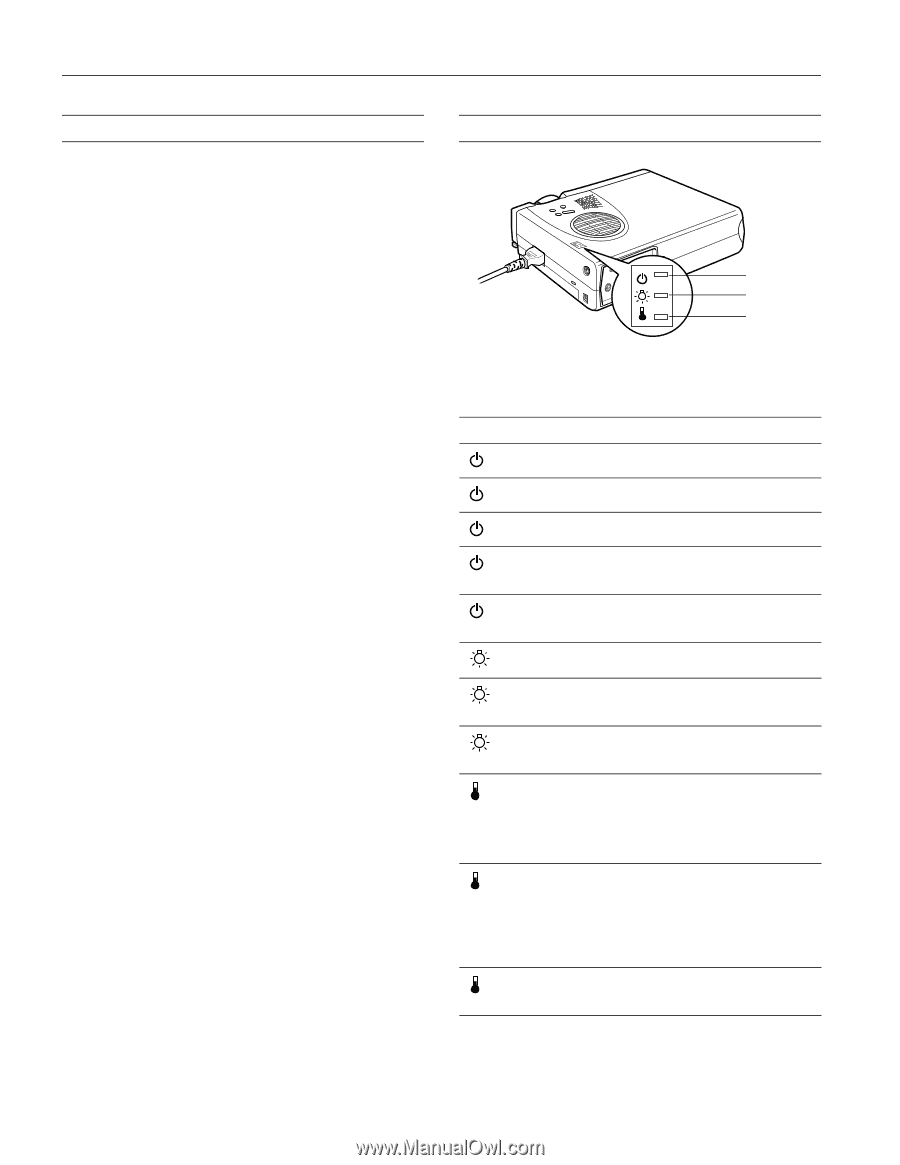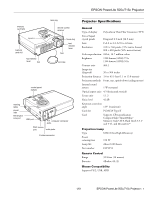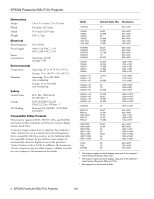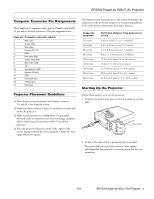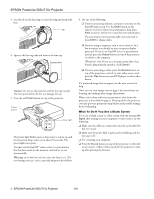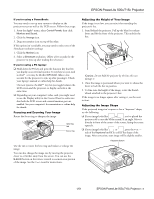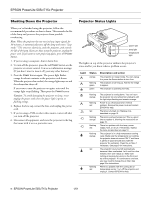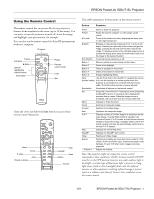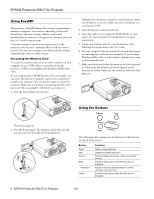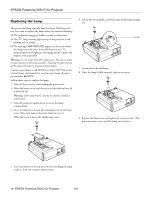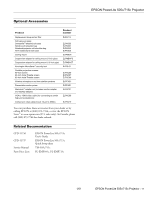Epson PowerLite 715c Product Information Guide - Page 6
Shutting Down the Projector, Projector Status Lights - replacement lamp
 |
View all Epson PowerLite 715c manuals
Add to My Manuals
Save this manual to your list of manuals |
Page 6 highlights
EPSON PowerLite 505c/715c Projector Shutting Down the Projector When you've finished using the projector, follow the recommended procedure to shut it down. This extends the life of the lamp and protects the projector from possible overheating. Note: When the projector has not received any input signals for 30 minutes, it automatically turns off the lamp and enters "sleep mode." This conserves electricity, cools the projector, and extends the life of the lamp. If you are done using the projector, unplug the power cord. If you want to start projecting again, press the Power button. 1. If you're using a computer, shut it down first. 2. To turn off the projector, press the red Power button on the projector or remote control. You see a confirmation message. (If you don't want to turn it off, press any other button.) 3. Press the Power button again. The power light flashes orange for about a minute as the projector cools down. When the projector has cooled, the orange light stays on and the exhaust fan shuts off. If you want to turn the projector on again, wait until the orange light stops flashing. Then press the Power button. Caution: To avoid damaging the projector or lamp, never unplug the power cord when the power light is green or flashing orange. 4. Replace the lens cap, retract the lens, and unplug the power cord. 5. If you're using a VCR or other video source, turn it off after you turn off the projector. 6. Disconnect all equipment, and store the projector in the bag that came with it or in a protective case. Projector Status Lights power light lamp light temperature light The lights on top of the projector indicate the projector's status and let you know when a problem occurs. Light Status orange flashing green green Description and action The projector is in sleep mode. You can unplug it or press the Power button to turn it on. The projector is warming up. Wait for the image to appear. The projector is operating normally. flashing orange flashing red red flashing orange flashing red flashing orange red flashing red The projector is cooling down. You can't turn the projector on (and should not unplug it) until the light stops flashing and remains orange. Power is cut off because of an internal problem. Remove the power cord and contact EPSON for help. The lamp is burned out. Replace it as described on page 10. The lamp is almost burned out. This is a good time to replace it, following the instructions on page 10. There is a problem with the lamp, power supply, fuse, or circuit. If necessary, replace the lamp as described on page 10. The projector is in a high-temperature cooling cycle. Make sure the temperature surrounding the projector does not exceed 104 °F and there is plenty of space around and under the projector for ventilation. Clean the air filter if necessary. See page 9 for instructions. The projector has turned off automatically because it has overheated. Let it cool for a few minutes, then turn it back on. Make sure nothing is blocking the vents on the front and top of the projector. If it continues to overheat, you may need to change the air filter. See page 9 for instructions. There is a problem with the cooling fan or temperature sensor. Turn off the projector and unplug it. Contact EPSON for help. 6 - EPSON PowerLite 505c/715c Projector 1/01