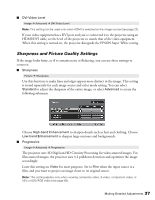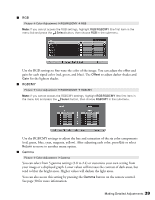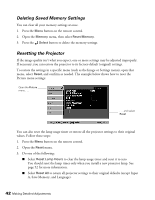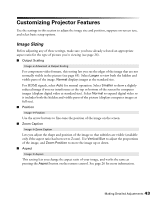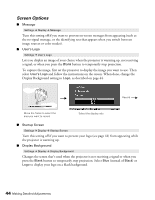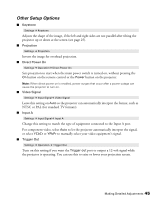Epson PowerLite Pro Cinema 800 User's Guide - Page 40
Adjustments Just for Computer Images, adjust the tracking when the image contains a lot of fine detail
 |
View all Epson PowerLite Pro Cinema 800 manuals
Add to My Manuals
Save this manual to your list of manuals |
Page 40 highlights
Adjustments Just for Computer Images In addition to the settings described above, you can adjust the Tracking and Sync settings for analog RGB computer images. Normally, these settings are adjusted automatically by the projector. If you notice that the image is blurry or contains dark vertical bands, you may need to adjust the settings yourself. ■ Auto Setup Image Æ Auto Setup Leave this setting on so that the projector automatically adjusts the tracking, sync, and position of the image. ■ Tracking Image Æ Tracking Adjust the tracking to eliminate vertical bands. It is easiest to adjust the tracking when the image contains a lot of fine detail (such as black text on a white background). ■ Sync. Image Æ Sync. Adjust the synchronization to eliminate blurriness. For best results, make sure the tracking is properly adjusted first. 40 Making Detailed Adjustments