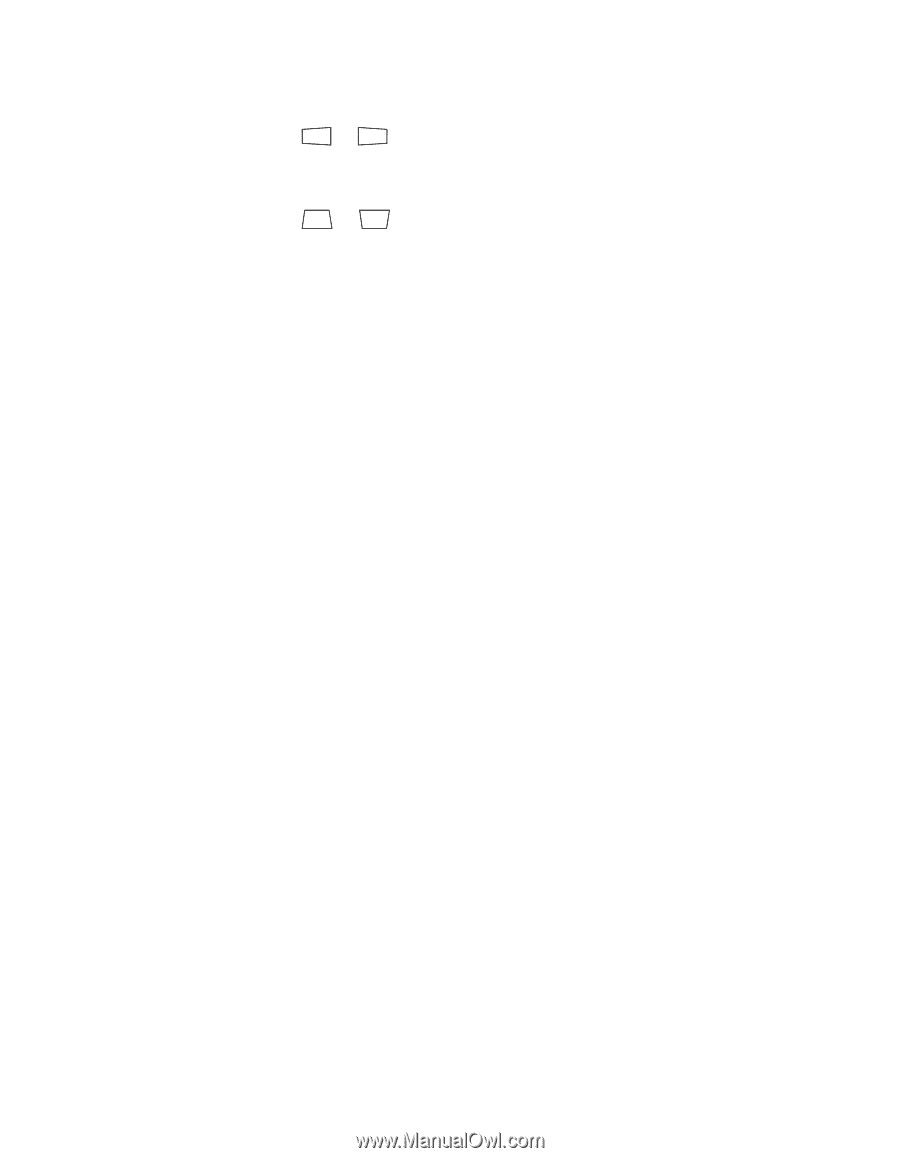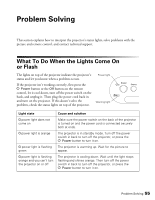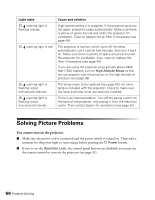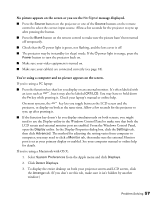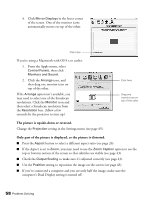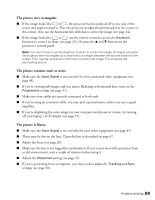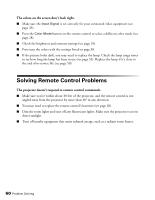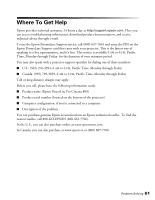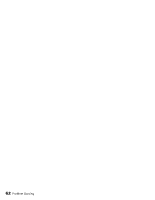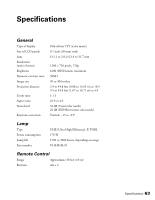Epson PowerLite Pro Cinema 800 User's Guide - Page 59
The picture isn't rectangular., The picture contains static or noise., The picture is blurry. - lcd
 |
View all Epson PowerLite Pro Cinema 800 manuals
Add to My Manuals
Save this manual to your list of manuals |
Page 59 highlights
The picture isn't rectangular. ■ If the image looks like or , the projector has been placed off to one side of the screen and angled toward it. Face the projector straight ahead (instead of at the center of the screen), then use the horizontal lens shift dial to center the image (see page 24). ■ If the image looks like or , use the remote control to access the Keystone function to correct its shape (see page 25). Or press the u and d buttons on the projector's control panel. Note: You won't have to use the Keystone function to correct the image, as long as you place the projector level (not angled up or down) and at a height between the top and bottom of the screen. Then use the vertical lens shift knob to position the image. This produces the best-looking picture. The picture contains static or noise. ■ Make sure the Input Signal is set correctly for your connected video equipment (see page 45). ■ If you're viewing still images and you notice flickering or horizontal lines, turn on the Progressive setting (see page 37). ■ Make sure your cables are securely connected at both ends. ■ If you're using an extension cable, you may pick up interference unless you use a signal amplifier. ■ If you're displaying the same image on your computer and projector screen, try turning off your laptop's LCD display (see page 57). The picture is blurry. ■ Make sure the Input Signal is set correctly for your video equipment (see page 45). ■ There may be dirt on the lens. Clean the lens as described on page 47. ■ Adjust the focus (see page 26). ■ Make sure the lens is not fogged by condensation. If you've just moved the projector from a cold environment, wait a couple of minutes before using it. ■ Adjust the Sharpness setting (see page 37). ■ If you're projecting from a computer, you may need to adjust the Tracking and Sync settings (see page 40). Problem Solving 59