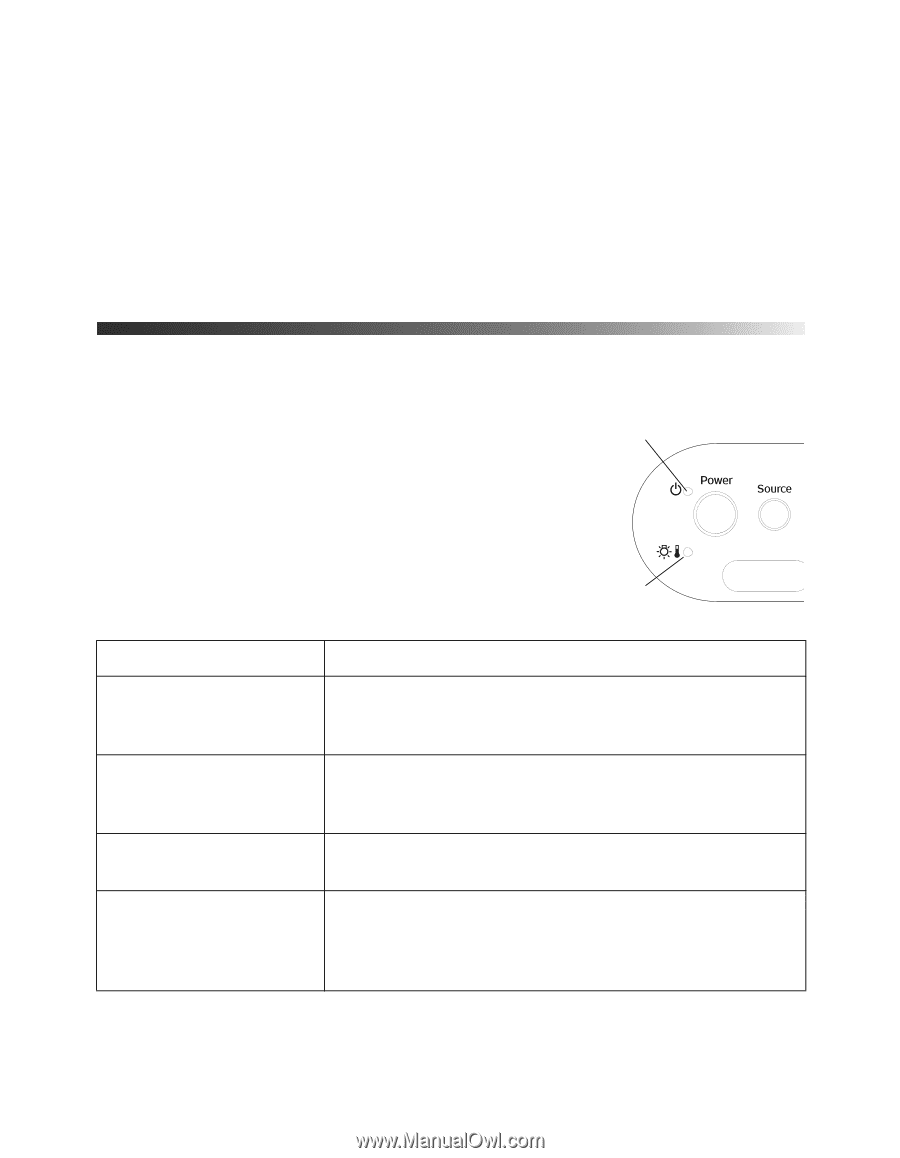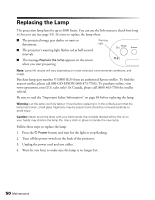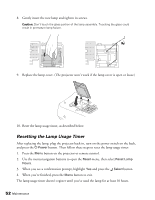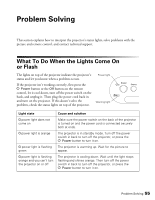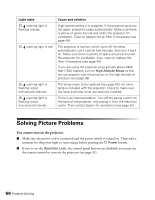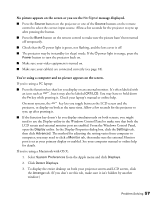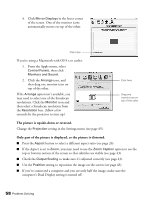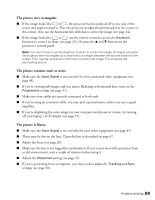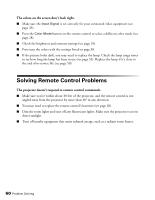Epson PowerLite Pro Cinema 800 User's Guide - Page 55
Problem Solving, What To Do When the Lights Come On or Flash, or Flash
 |
View all Epson PowerLite Pro Cinema 800 manuals
Add to My Manuals
Save this manual to your list of manuals |
Page 55 highlights
Problem Solving This section explains how to interpret the projector's status lights, solve problems with the picture and remote control, and contact technical support. What To Do When the Lights Come On or Flash The lights on top of the projector indicate the projector's status and let you know when a problem occurs. If the projector isn't working correctly, first press the P Power button or the Off button on the remote control, let it cool down, turn off the power switch on the back, and unplug it. Then plug the power cord back in and turn on the projector. If this doesn't solve the problem, check the status lights on top of the projector. Power light Warning light Light state P power light does not come on P power light is orange P power light is flashing green P power light is flashing orange and you can't turn the projector on or off Cause and solution Make sure the power switch on the back of the projector is turned on and the power cord is connected securely both at ends. The projector is in standby mode. Turn off the power switch in back to turn off the projector, or press the P Power button to turn it on. The projector is warming up. Wait for the picture to appear. The projector is cooling down. Wait until the light stops flashing and shines orange. Then turn off the power switch in back to turn off the projector, or press the P Power button to turn it on. Problem Solving 55