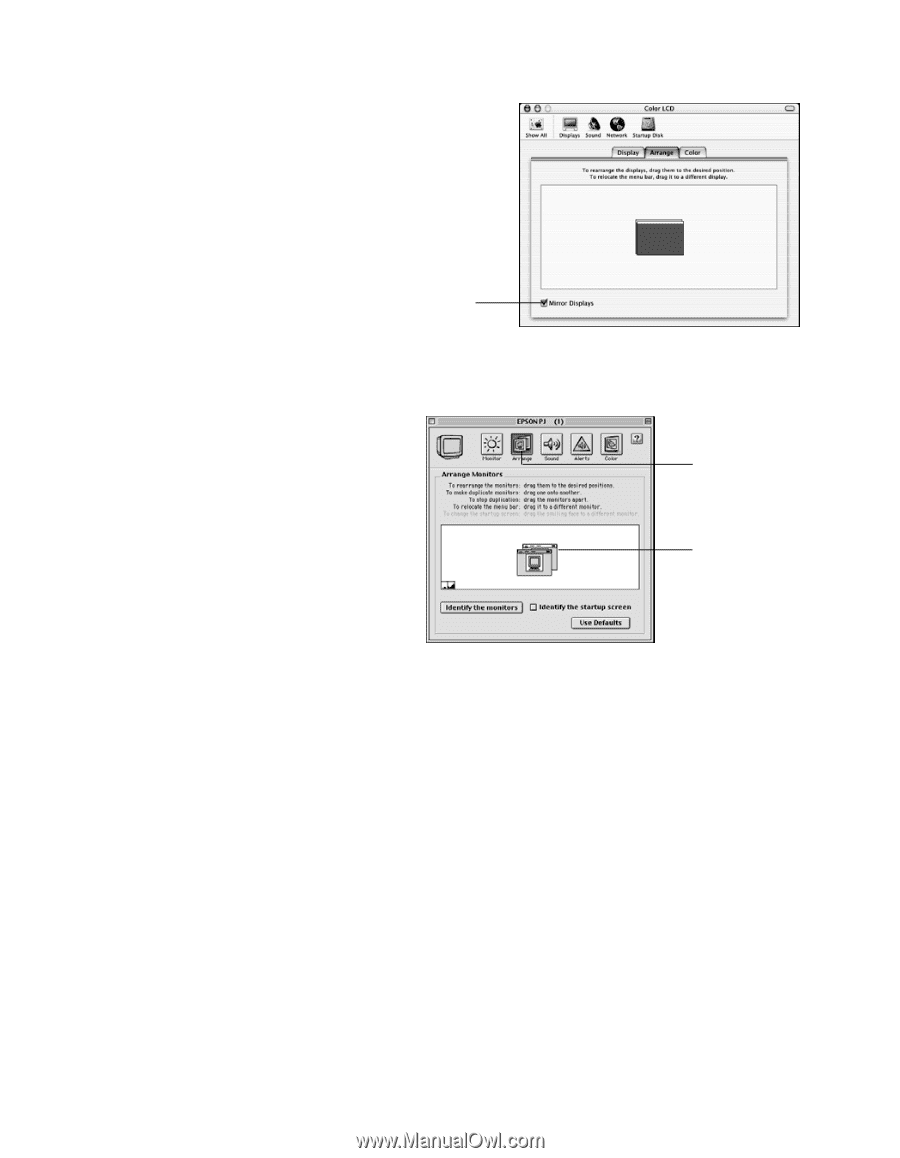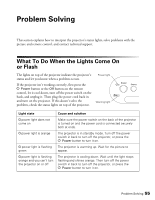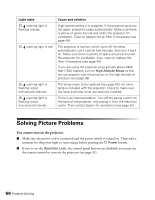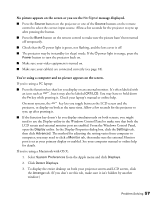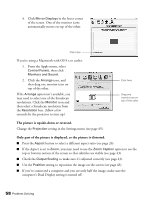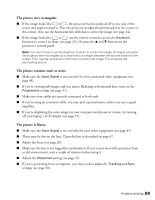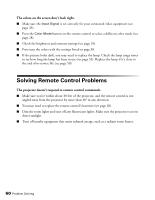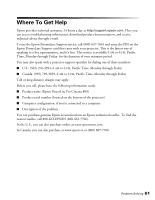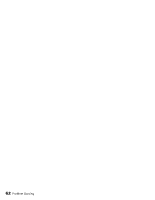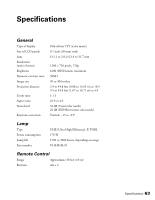Epson PowerLite Pro Cinema 800 User's Guide - Page 58
The picture is upside-down or reversed., Only part of the picture is displayed
 |
View all Epson PowerLite Pro Cinema 800 manuals
Add to My Manuals
Save this manual to your list of manuals |
Page 58 highlights
4. Click Mirror Displays in the lower corner of the screen. One of the monitor icons automatically moves on top of the other. Click here If you're using a Macintosh with OS 9.x or earlier: 1. From the Apple menu, select Control Panels, then click Monitors and Sound. 2. Click the Arrange icon, and then drag one monitor icon on top of the other. If the Arrange option isn't available, you may need to select one of the Simulscan resolutions. Click the Monitor icon and then select a Simulscan resolution from the Resolution box. (Allow a few seconds for the projector to sync up.) Click here Drag one monitor icon on top of the other The picture is upside-down or reversed. Change the Projection setting in the Settings menu (see page 45). Only part of the picture is displayed, or the picture is distorted. ■ Press the Aspect button to select a different aspect ratio (see page 26). ■ If the Aspect is set to Zoom, you may need to use the Zoom Caption option to see the top or bottom section of the screen so that subtitles are visible (see page 43). ■ Check the Output Scaling to make sure it's adjusted correctly (see page 43). ■ Use the Position setting to reposition the image on the screen (see page 43). ■ If you've connected a computer and you see only half the image, make sure the computer's Dual Display setting is turned off. 58 Problem Solving