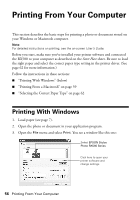Epson RX580 Basics Guide - Page 53
the Layout., If you want to adjust other settings, press
 |
UPC - 010343859906
View all Epson RX580 manuals
Add to My Manuals
Save this manual to your list of manuals |
Page 53 highlights
4. Press the Copy mode button. 5. Press l or r to choose Color or B&W. 6. Press d, then press l or r to select Graphics, Photo, or Text. 7. Press d, then press l or r to select CD/DVD Copy for the Layout. 8. If you want to adjust other settings, press the x Print Settings button. See page 16 for more information. Tip: If you want to check the output before copying, select Plain Paper as the Paper Type and load plain paper. 9. Press the x Start button to start copying. Note: If you need to cancel copying, press the y Stop/Clear Settings button. After you print, handle the CD or DVD carefully. To allow the ink to dry fully, you may need to wait up to 24 hours (depending on the disc) before playing the disc or inserting it in a drive. Keep printed discs away from moisture and direct sunlight. If ink smears on your printed CD/DVDs, you may need to adjust the ink density. CD/DVDs from different manufacturers absorb ink differently, so you may need to adjust the setting for each brand. After making basic print settings, press the x Print Settings button. Change the Copy Density as needed, then press OK. Copying onto a CD/DVD 53