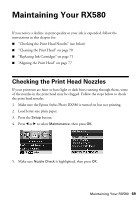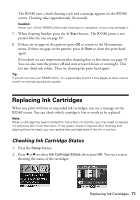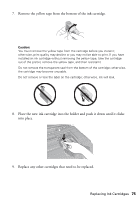Epson RX580 Basics Guide - Page 70
Cleaning the Print Head - cartridges
 |
UPC - 010343859906
View all Epson RX580 manuals
Add to My Manuals
Save this manual to your list of manuals |
Page 70 highlights
6. Press the x Start button. The nozzle check pattern prints: Print head does not need to be cleaned: Print head needs to be cleaned: 7. If there are no gaps in the pattern, the print head doesn't need to be cleaned. Press OK to return to the Maintenance menu. If there are gaps in the pattern, skip to step 6 below to clean the print head. Note: You can also check the nozzles with software when connected to a computer; see your on-screen User's Guide for details. Cleaning the Print Head If your printouts are unexpectedly light or faint, or you notice light or dark bands across your printout, you may need to clean the print head. This unclogs the nozzles so they can deliver ink properly. Run a nozzle check as described on page 69 to see if the print head needs cleaning. Note: Print head cleaning uses ink, so clean it only if quality declines and the nozzle check indicates that the print head needs to be cleaned. 1. Make sure your RX580 is turned on but not printing, and the ink is not low in any cartridges. (If ink is low, you need to replace an ink cartridge before cleaning the print head; see page 71 to check ink levels, or see page 73 to replace a cartridge.) 2. Load a few sheets of letter-size plain paper. 3. Press the Setup button. 4. Press l or r to select Maintenance, then press OK. 5. Press d to select Head Cleaning, then press OK. 6. Press the x Start button to begin cleaning the print head. 70 Maintaining Your RX580