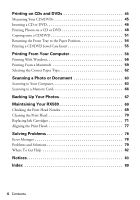Epson RX580 Basics Guide - Page 7
Loading Paper - printer
 |
UPC - 010343859906
View all Epson RX580 manuals
Add to My Manuals
Save this manual to your list of manuals |
Page 7 highlights
Loading Paper The type of paper you choose affects the way your printouts look, so make sure you select the correct paper for your job. If you are just making a copy or printing a rough draft, plain paper is fine. However, for the best results, use one of Epson's special ink jet papers designed for your printer. For example, photos look great printed on Epson® Ultra Premium Photo Paper Glossy. See page 10 for a list of Epson papers and ordering information. 1. Open the paper support, then pull up the extension. 2. Open the front cover. Loading Paper 7

Loading Paper
7
Loading Paper
The type of paper you choose affects the way your printouts look, so make sure
you select the correct paper for your job. If you are just making a copy or printing
a rough draft, plain paper is fine.
However, for the best results, use one of Epson’s special ink jet papers designed for
your printer. For example, photos look great printed on Epson
®
Ultra Premium
Photo Paper Glossy. See page 10 for a list of Epson papers and ordering
information.
1.
Open the paper support, then pull up the extension.
2.
Open the front cover.