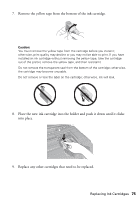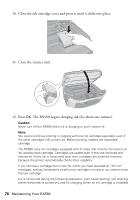Epson RX580 Basics Guide - Page 77
Aligning the Print Head
 |
UPC - 010343859906
View all Epson RX580 manuals
Add to My Manuals
Save this manual to your list of manuals |
Page 77 highlights
Aligning the Print Head If your prints look grainy or blurry, or you notice that vertical lines are not aligned properly on the nozzle check pattern, you may need to align the print head. Note: Make sure the front tray is in the paper (lower) position and the CD/DVD tray is not inserted. 1. Make sure the RX580 is turned on and not printing. 2. Load several sheets of plain, letter-size paper. 3. Press the Setup button. 4. Press l or r to select Maintenance, then press OK. 5. Press u or d to select Head Alignment, then press OK. 6. Press the x Start button. Four rows of alignment patterns are printed. 7. Look at pattern #1 and find the square that is most even, with no streaks or lines. You may have to use a magnifying glass. 8. Press r, then press u or d to select the number for that square. 9. Press OK. 10. Press d to select the next pattern, then repeat steps 8 and 9. 11. When you are done, press OK. Aligning the Print Head 77