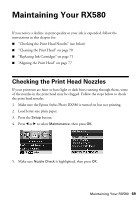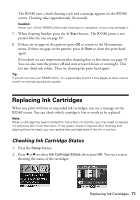Epson RX580 Basics Guide - Page 67
Backing Up Your Photos
 |
UPC - 010343859906
View all Epson RX580 manuals
Add to My Manuals
Save this manual to your list of manuals |
Page 67 highlights
Backing Up Your Photos You can back up photo files on your memory card to a computer or to an external USB device, such as a USB flash drive. Once your files are backed up, you can delete them from your memory card and use it to take more pictures. For instructions on copying photos to your computer, see the on-screen User's Guide. To save your files to a USB flash drive or other device, such as an external CD-R/RW drive or Iomega® Zip® drive, follow the steps below. Note: Epson cannot guarantee the compatibility of any drives. For more information, contact Epson as described on page 82. 1. If the RX580 is connected to your computer, unplug the USB cable or turn off your computer. 2. Make sure the RX580 is turned on and the memory card containing your photos is inserted. See page 22 for instructions on inserting a memory card. 3. If you are using a USB flash drive, plug it directly into the external device USB (EXT.I/F) port on the front of the RX580. If you are using an external CD or disk drive, connect a USB cable from your drive to the external device USB port. Then insert a CD or disk into the drive. Backing Up Your Photos 67