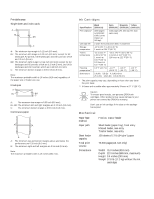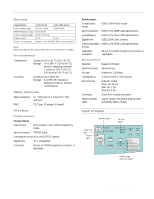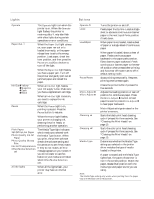Epson Stylus COLOR 3000 Product Information Guide - Page 8
INSTALLING AN INK CARTRIDGE FOR THE FIRST TIME, flashing until it's finished then - cartridges
 |
View all Epson Stylus COLOR 3000 manuals
Add to My Manuals
Save this manual to your list of manuals |
Page 8 highlights
EPSON Stylus COLOR 3000 4. If you want to print the default-setting instructions in another language, press the Micro Adjust U button until the Ink Out B Yellow and Ink Out B Magenta lights on your control panel indicate the language you want to use. English French German Italian Spanish Portuguese Both lights off Ink Out B Yellow on and Ink Out B Magenta off Ink Out B Yellow flashing and Ink Out B Magenta off Ink Out B Yellow off and Ink Out B Magenta on Both lights on Ink Out B Yellow flashing and Ink Out B Magenta on 5. Press the Pause button. The printer prints instructions on changing the default settings. 6. Follow the instructions on the sheets to change the necessary settings. Your changes remain in effect until you change them again. (To exit without changing any settings, press the Pause button.) 7. When you're finished changing settings, press Load/Eject if you need to eject any loaded paper. Then turn off the printer to exit default-setting mode. 8. Wait five seconds, then turn on your printer to resume printing normally. Installing an Ink Cartridge for the First Time 1. Press the P Operate button to turn on the printer. The Operate light and all four Ink Out lights come on and the Pause light begins flashing. 2. Open the ink cartridge compartment by pressing the top of the ink compartment door. You see four slots for the ink cartridges. 3. Open the ink cartridge packages. 4. Insert the cartridges, foil plug first, arrow on top, into the slots. Insert cartridges in the following order: yellow, magenta, cyan, and black. Each cartridge is "keyed" so it can be inserted into the correct slot. Push each cartridge all the way into its slot until it meets resistance and the corresponding ink cartridge light turns off. Warning: If ink gets on your hands, wash them thoroughly with soap and water. If ink gets into your eyes, flush them immediately with water. 5. Close the ink compartment door. The printer begins charging the advanced ink delivery system. Charging takes up to 10 minutes, with the Pause light flashing until it's finished then the Pause light stays on. Do not turn off the printer or interrupt this important process or you'll use up more ink than necessary. Caution: Never turn off the printer when the Pause light is flashing. However, if the Pause light is still flashing after 15 minutes and the printer is not moving or making noise, you may turn off the printer. 6. When the Pause light stops flashing, the ink charging process is finished. Press the Pause button to turn off the Pause light. 8 - EPSON Stylus COLOR 3000 5/97