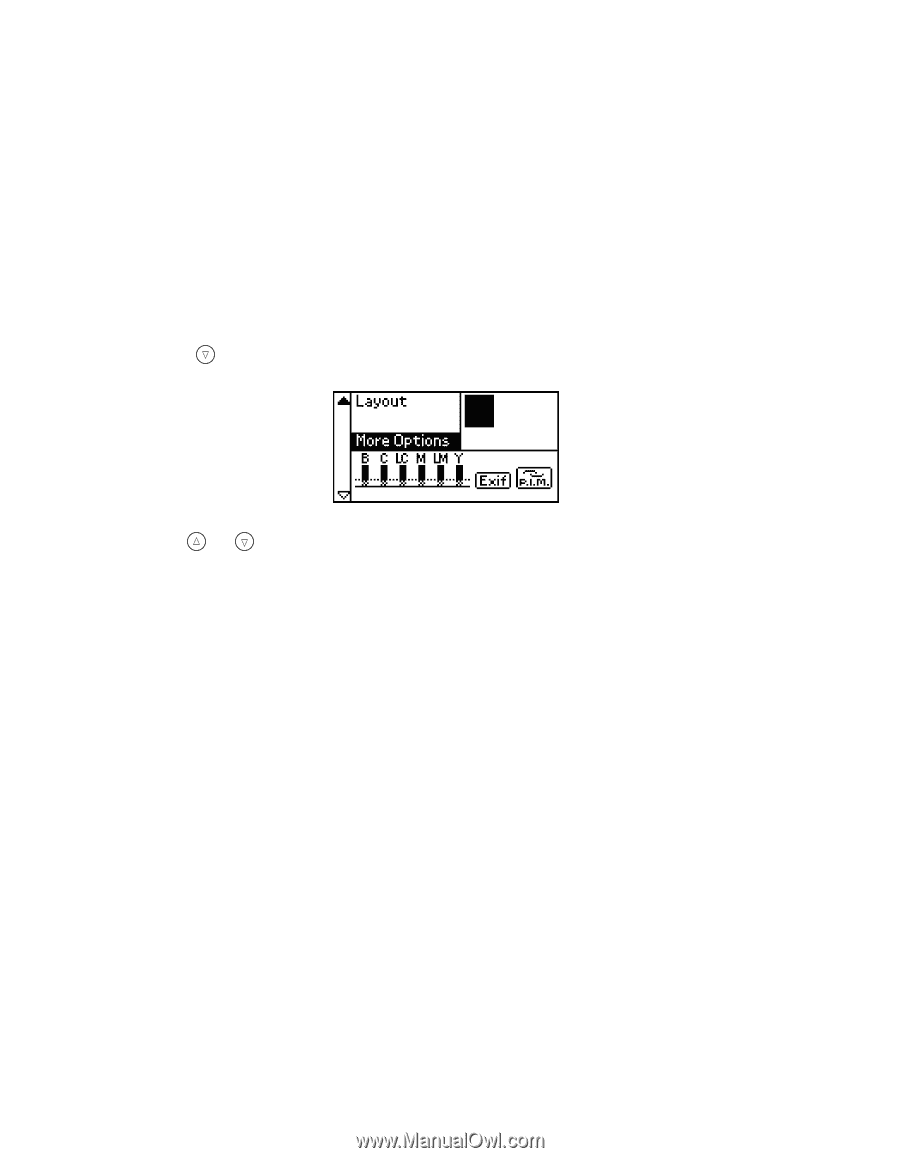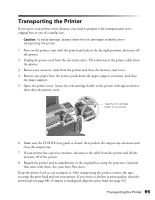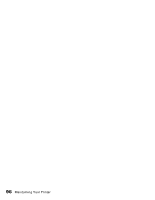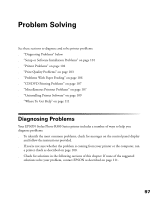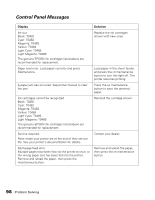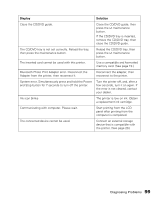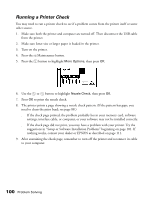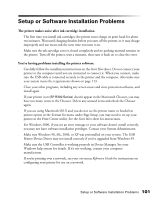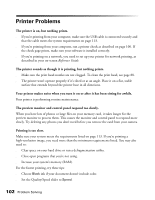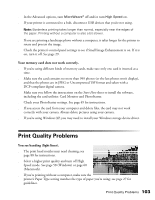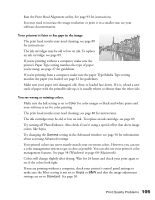Epson Stylus Photo R300M User Manual - Page 100
Running a Printer Check
 |
View all Epson Stylus Photo R300M manuals
Add to My Manuals
Save this manual to your list of manuals |
Page 100 highlights
Running a Printer Check You may need to run a printer check to see if a problem comes from the printer itself or some other source. 1. Make sure both the printer and computer are turned off. Then disconnect the USB cable from the printer. 2. Make sure letter-size or larger paper is loaded in the printer. 3. Turn on the printer. 4. Press the ( Maintenance button. 5. Press the button to highlight More Options, then press OK. 6. Use the or button to highlight Nozzle Check, then press OK. 7. Press OK to print the nozzle check. 8. The printer prints a page showing a nozzle check pattern. (If the pattern has gaps, you need to clean the print head; see page 88.) ■ If the check page printed, the problem probably lies in your memory card, software settings, interface cable, or computer, or your software may not be installed correctly. ■ If the check page did not print, you may have a problem with your printer. Try the suggestions in "Setup or Software Installation Problems" beginning on page 101. If nothing works, contact your dealer or EPSON as described on page 111. 9. After examining the check page, remember to turn off the printer and reconnect its cable to your computer. 100 Problem Solving