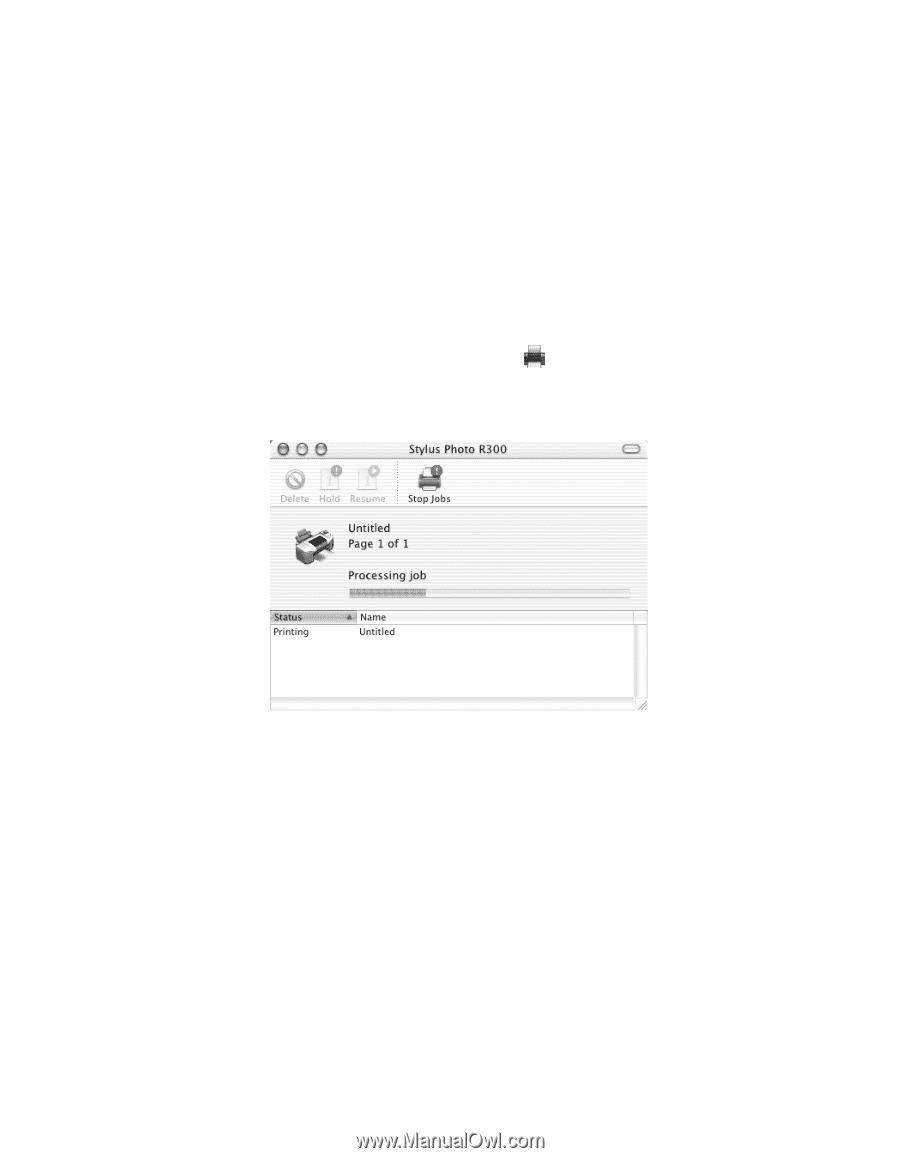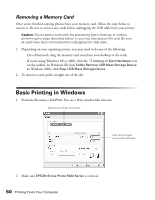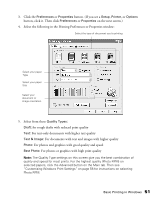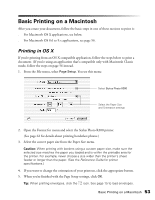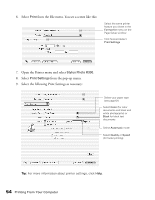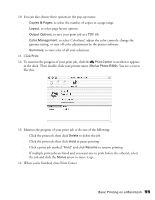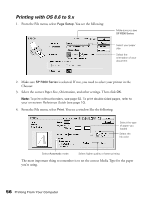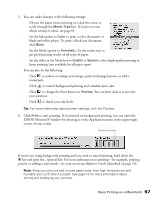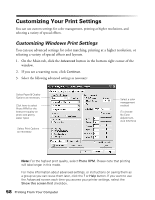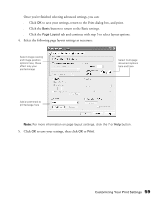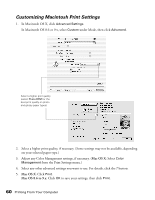Epson Stylus Photo R300M User Manual - Page 55
in the dock. Then double-click your printer name, You see a screen
 |
View all Epson Stylus Photo R300M manuals
Add to My Manuals
Save this manual to your list of manuals |
Page 55 highlights
10. You can also choose these options in the pop-up menu: ■ Copies & Pages, to select the number of copies or a page range ■ Layout, to select page layout options ■ Output Options, to save your print job as a PDF file ■ Color Management, to select ColorSync,® adjust the color controls, change the gamma setting, or turn off color adjustments by the printer software ■ Summary, to view a list of all your selections 11. Click Print. 12. To monitor the progress of your print job, click the Print Center icon when it appears in the dock. Then double-click your printer name (Stylus Photo R300). You see a screen like this: 13. Monitor the progress of your print job or do one of the following: ■ Click the print job, then click Delete to delete the job ■ Click the print job, then click Hold to pause printing ■ Click a print job marked "Hold" and click Resume to resume printing ■ If multiple print jobs are listed and you want one to print before the other(s), select the job and click the Status arrow to move it up. 14. When you're finished, close Print Center. Basic Printing on a Macintosh 55