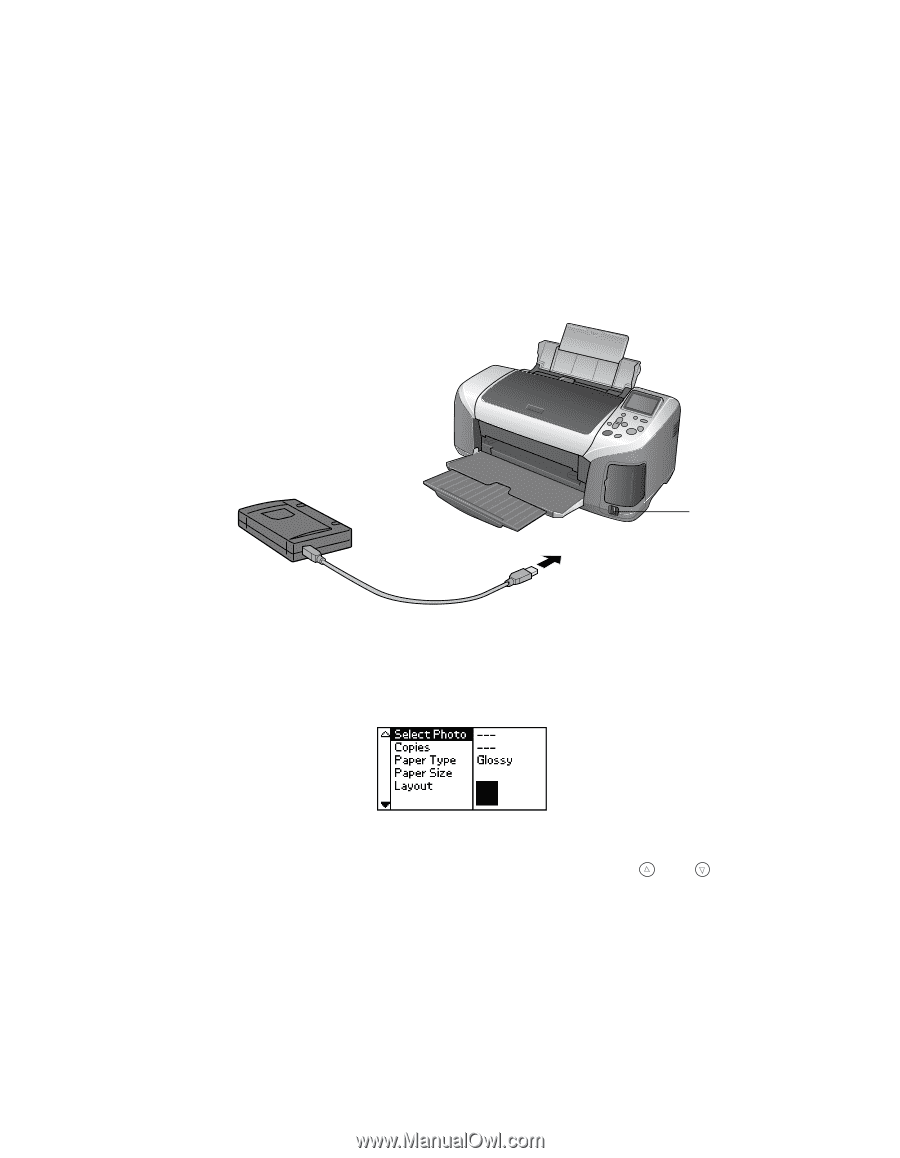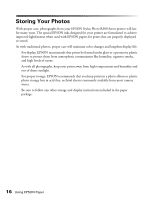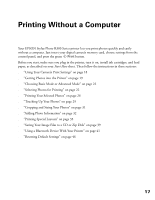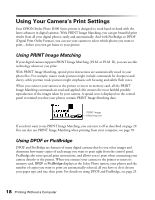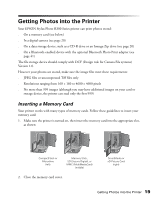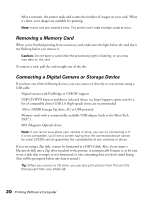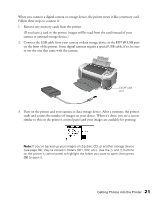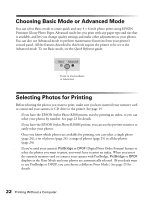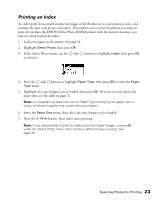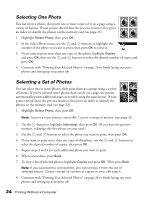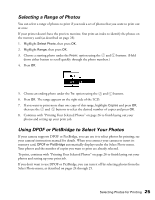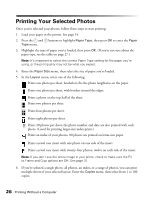Epson Stylus Photo R300M User Manual - Page 21
on the front of the printer. Some digital cameras require a special USB cable; if so, be sure
 |
View all Epson Stylus Photo R300M manuals
Add to My Manuals
Save this manual to your list of manuals |
Page 21 highlights
When you connect a digital camera or storage device, the printer treats it like a memory card. Follow these steps to connect it: 1. Remove any memory cards from the printer. (If you leave a card in the printer, images will be read from the card instead of your camera or external storage device.) 2. Connect the USB cable from your camera or data storage device to the EXT I/F USB port on the front of the printer. Some digital cameras require a special USB cable; if so, be sure to use the one that came with the camera. EXT/IF USB port 3. Turn on the printer and your camera or data storage device. After a moment, the printer reads and counts the number of images on your device. When it's done, you see a screen similar to this on the printer's control panel and your images are available for printing: Note: If you've backed up your images on Zip disk, CD, or another storage device (see page 39), they're stored in folders (001, 002, etc.). Use the and buttons on the printer's control panel to highlight the folder you want to open, then press OK to open it. Getting Photos into the Printer 21